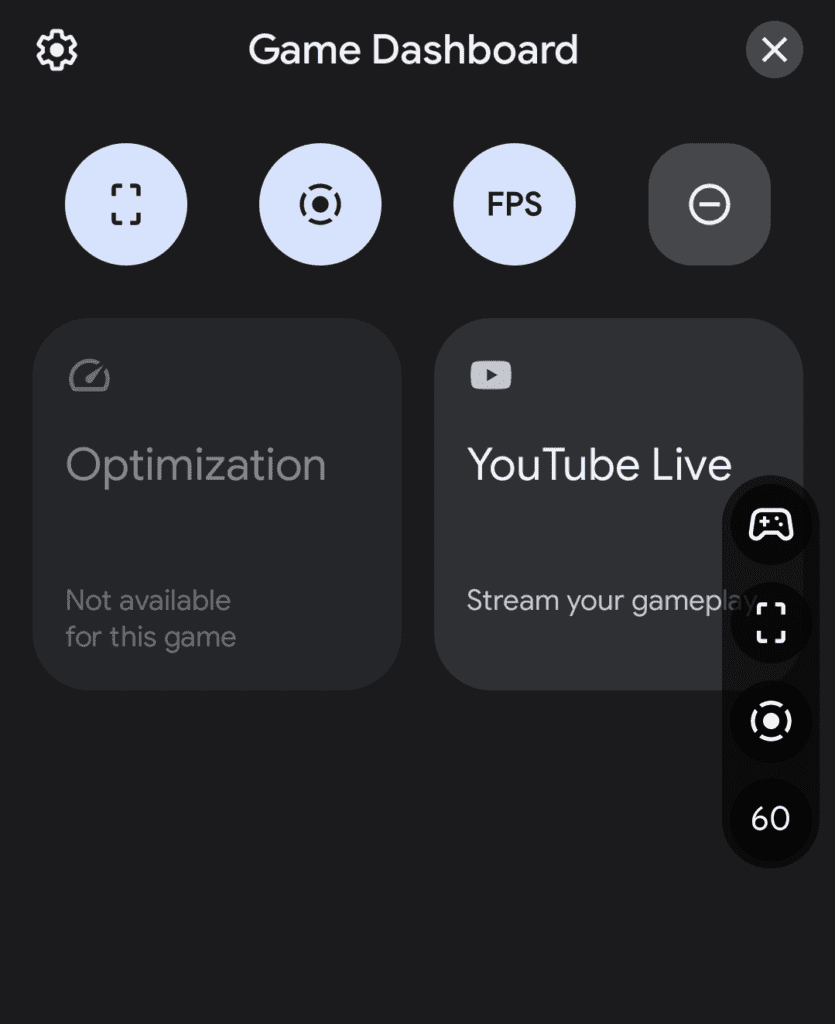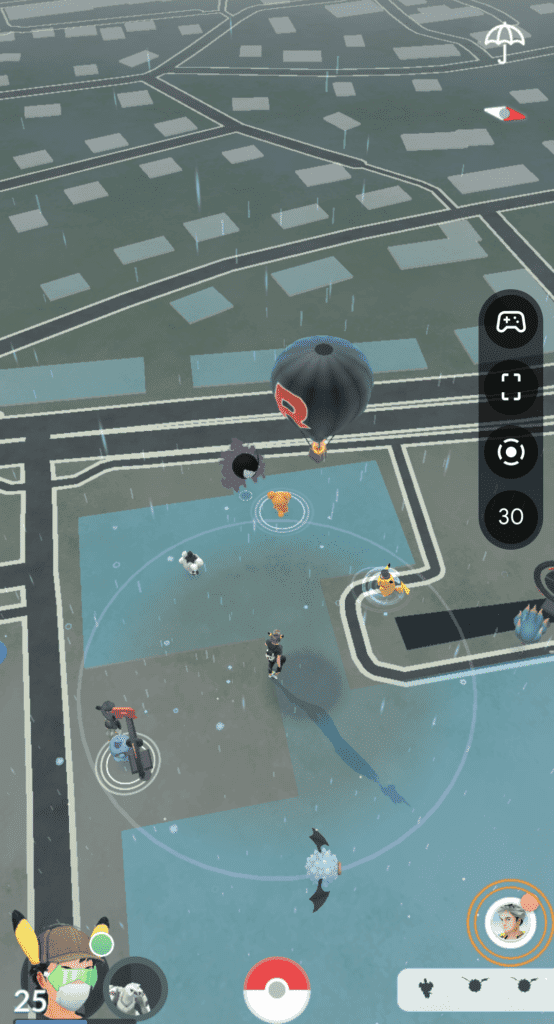The game dashboard in Android 12 is another dedicated feature in the OS for mobile gamers. It lets you have a neat little hover box that lets you quickly take screenshots, record video, see your FPS, optimize the game, and even go broadcast on YouTube. With our guide on how to turn game dashboard on in Android 12, your mobile gaming is going to become a whole lot easier.
How to turn game dashboard on in Android 12 – A feature for all gamers
The game dashboard is a little tricky to find, but once you find it, it is a really neat tool to have in your game.
Start by opening your Settings and going into Notifications.
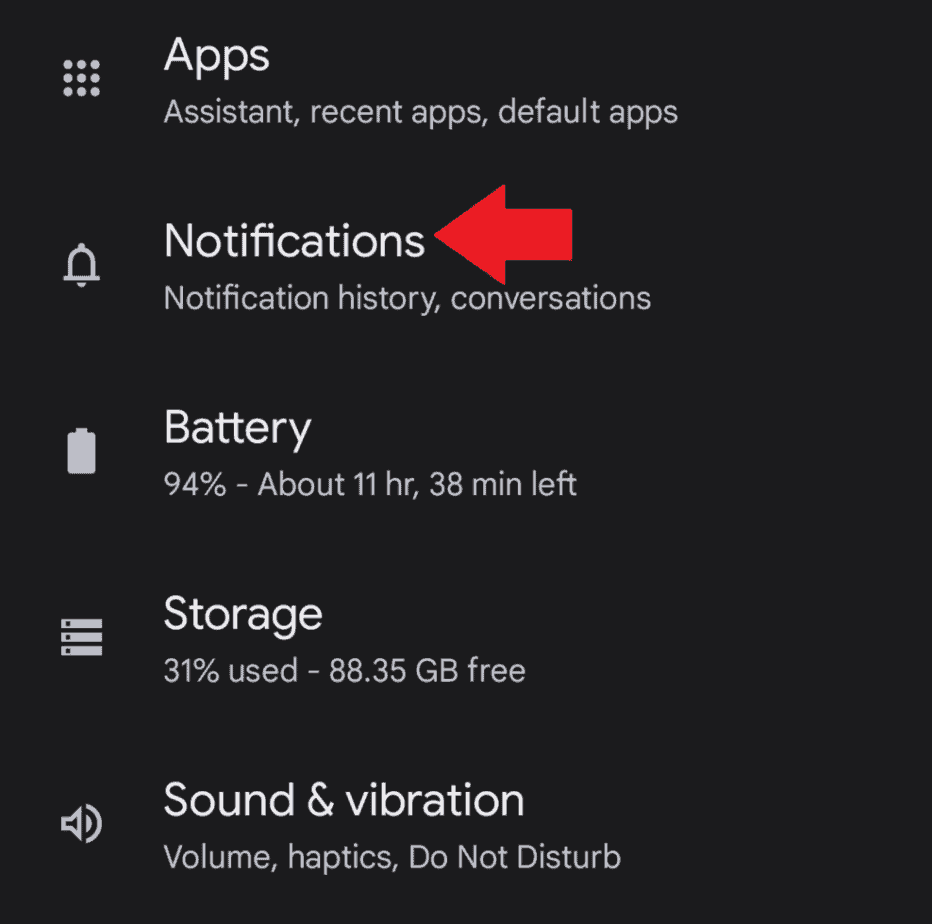
In the next screen, navigate to Do Not Disturb.
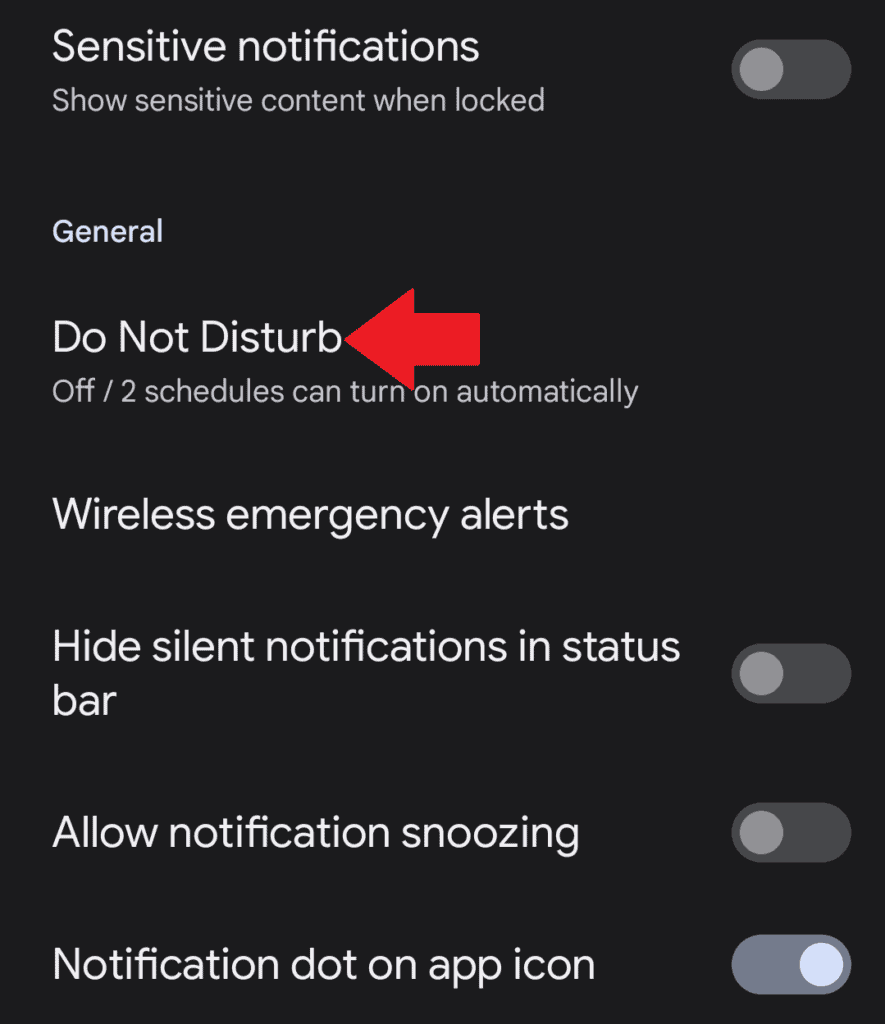
Next, navigate to Schedules at the near bottom of the menu.

From here, tap on the small gear next to Gaming.
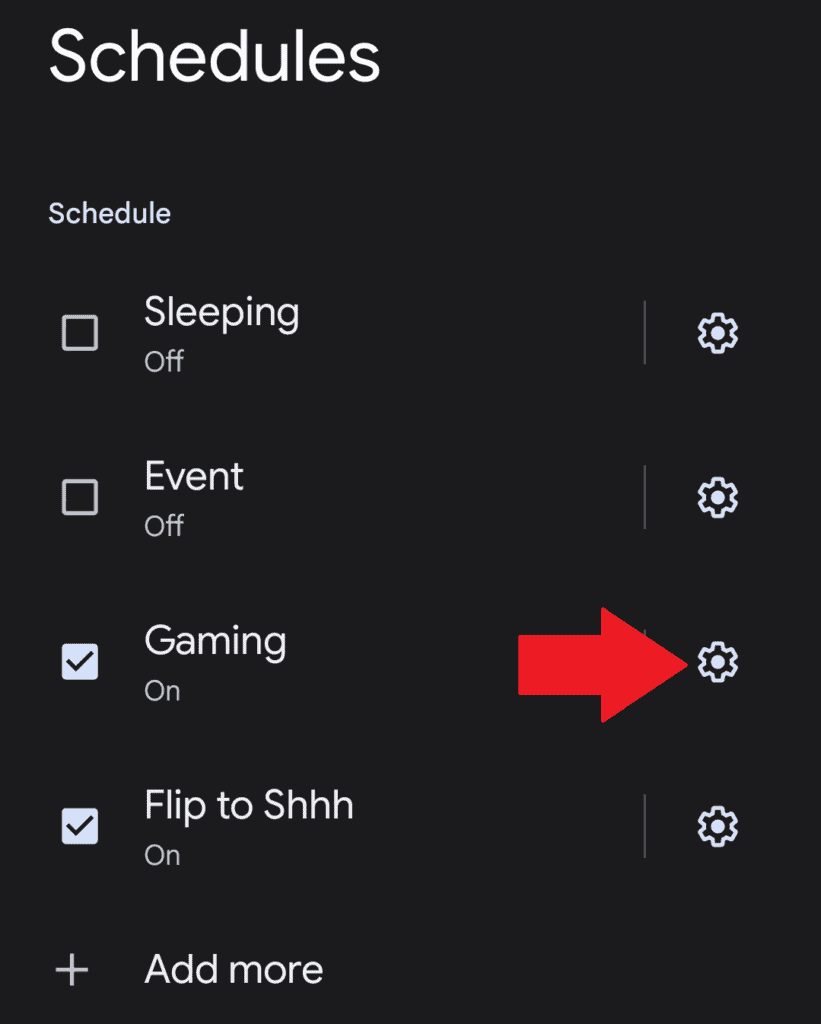
Simply toggle the Game Dashboard to the right to turn it on and you are set! So far I have only tested it with Pokemon GO, but it should work with more games in the future as games add compatibility for the feature.
Games Dashboard will help you quickly take recordings of your games, take screenshots, show your FPS in the game, and optimize game if its supported. While its still a relatively new feature and most games won’t have compatibility with it, you can try the feature yourself by mixing and matching different games.
The dashboard showed for me in Pokemon GO, but not in TR Reloaded which is still an early access game, so that could be the issue.
If you really do enjoy gaming on your phone the feature is definitely worth enabling and trying out for your own leisure. Let us know what you think about the feature in the comments section below and if you plan on using it for your future gaming.