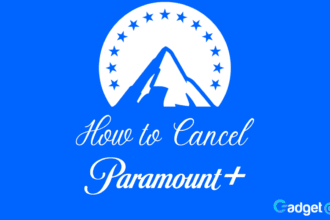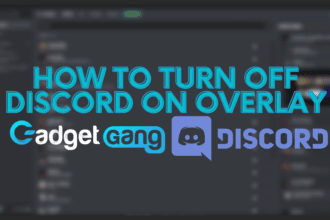Your iPhone is a beneficial tool that you use daily. Sadly, many will agree that their device is only wasting their time. We all like to scroll through the social media feed or go from app to app. If you want to boost your productivity and have more time for the things that matter, don’t worry. We have you all covered with this article. Once you go through it, you will know how to configure your iPhone for boosting your productivity. So, let’s get started!
Turn off notifications
Apps like to remind you that they still exist, so they send you notifications frequently. If it tricks you into opening the app and spend at least an hour on it, you have a problem. Luckily, you can solve this within a few seconds. Go to the Settings app and open the Notifications. You will see all the apps available, so you need to turn off the notifications for each one manually.
However, be careful with which apps you restrict from sending notifications. You don’t want to miss your Uber or a critical mail. Also, don’t turn off notifications for your Calendar. Again, you don’t want to miss an important event or appointment.
Hide the social media icons
If you are one of the people addicted to social media, this one’s for you. You can never get enough of scrolling through social media, so this is where you spend a lot of time. However, you can do something to solve this. Put all the social media icons in a folder and transfer them to the home screen’s second page. Also, it is beneficial that you put the icons on the second page of the folder. This will prevent you from casually checking Instagram, Facebook, Pinterest, or other networks that only waste your time.
Don’t forget to do this with the messaging apps as well. Place them in a separate folder to keep them away from your sight.
Turn off the review requests
Many apps request you to leave a review for them. The pop-up window can be so annoying and waste your time. To remove as many distractions as possible, turn the requests off. Find the iTunes & App Stores in the Apple ID menu. Turn off the In-App Ratings and Reviews feature. The thing is that applications that have positive ratings will get ranked better. This is the main reason why they force you to leave reviews. But with our helpful tip, you will be able to avoid this.
Do not disturb feature
This is a beneficial option that gives you control over who you want to contact you. You can enable specific contacts to call you, which means that it is not too restrictive. Many iPhone users like to turn this feature on to avoid unwanted calls in their leisure time.
To enable the feature:
- Go to Settings and find the Do Not Disturb.
- Enter the time you wish the mode to be functional.
- Add a list of people that can interrupt you when the feature is on.
Change the wallpaper
Many iPhone users switch to a black background. How can black wallpaper help you increase your productivity? It can make you think that your phone isn’t an attractive toy, so you won’t keep reaching for it. However, there is one more advantage when it comes to a dark background. This trick can help you save your battery, so set your background to black if the levels are critical.
Gmail has already introduced the benefits of dark background. Have you already switched to dark mode in Gmail? iPhone users are advised to do this to save battery. However, this isn’t the only advantage. The dark mode is more comfortable for the eye, so pick it to relieve the eye strain.
Disable Raise to Wake
How many times did you end up scrolling for hours after seeing a notification unintentionally? There is a simple feature to prevent this. Go to settings, then choose the Display & Brightness option. You will instantly see the feature that you are looking for on the menu. Turn off Raise to Wake, and you will no longer see the notifications if you lift your phone.
Restrict certain sites
If you spend too much time browsing your favorite site, this feature will help you stop it. Limit Adult Websites is a useful feature, not only for the moments when kids use your phone. You can block any site that distracts you.
Featured image: Source