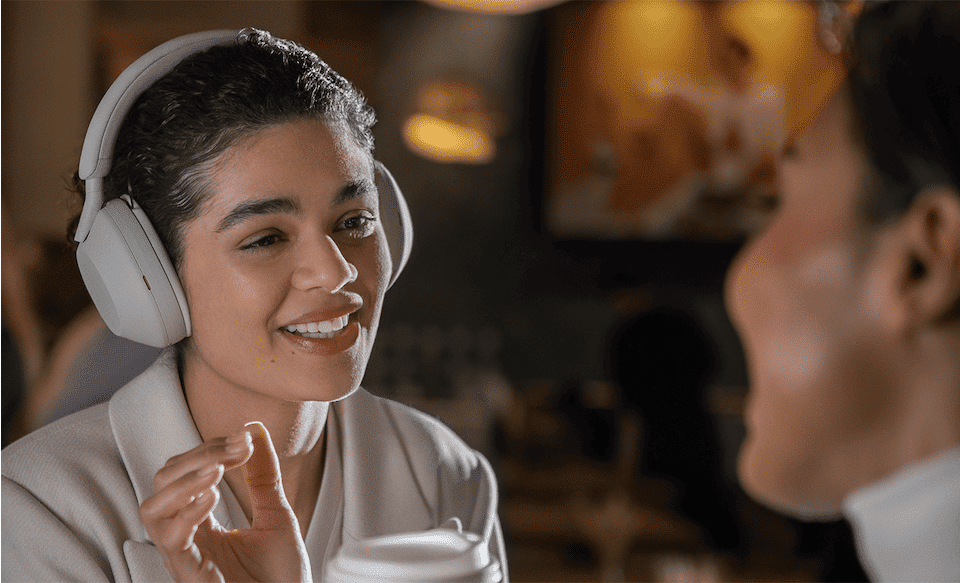Few things in life are as annoying as a headset or headphones with too low volume. While the Sony WH-1000XM5 is an incredible headset, we understand how infuriating it must be to find that the audio output seems insufficient, at least not enough for the price you paid for it.
If your Sony WH-1000XM5 doesn’t sound loud enough, then you’ll have to check the cable you use to connect your headset with the other device, as it might be bent or not plugged in properly. For wireless connections, you’ll have to increase the volume of the headset directly using the touch panel.
Of course, noise cancellation is well and good, but most people buy headsets to listen to music or other audio. So if you want to increase your headset’s volume, this is the right place for you!
Check The Headset Touch Panel
Before anything, the most common reason for people not getting enough sound from their Sony WH-1000XM5 is that, while they’ve increased the volume on their other device, they haven’t done the same with their headset.

To use the Sony WH-1000XM5 touch control to increase the volume, first, make sure that you’re wearing the headset in the correct way. If you are, then the touch panel should be on the right side.
Now, using your finger, swipe up on the touch panel and hold your finger there until the volume is as high as you need it to be.
Headset Cleaning
Dust buildup could muffle the headset’s sound, making it softer than it should. However, to clean it, you must first remove the ear pads by penetrating a prying tool between the pads and the ear cups.
However, we recommend having a professional do this for you if you do not have experience, as the plastic clips holding the pads are extremely delicate and can break easily.
With both of the pads removed, apply alcohol on a rag and thoroughly clean them, making sure you remove any traces of dust. When done, apply some rubbing alcohol on an earbud and gently rub it along the exposed headset gears, as they can get dusty with regular use.
In addition to dust, moisture could also mess with the headset’s sound. As such, also wipe off any excess moisture just in case that’s the reason your volume isn’t enough.
After cleaning them, simply put the ear pads back in place, all the while ensuring they’re placed correctly. Finally, give them a little push to lock them again.
Fixes Exclusive to Wired Connected Headset
As is well known, the Sony WH-1000XM5 can be connected by wired or wireless. As such, we’ll be going through what might cause low audio problems when using a wired connection first.
Cable Issues
The most common reason for not having enough audio when using a wired device is that the cable might not be plugged in tight enough. Unplug the cable from the audio jacks of both your headset and your other device. Then, clean the jacks using a soft cloth and plug them in again, ensuring that the cable is tightly inserted in both devices.
If your issue isn’t solved, your cable might be damaged. As such, check it for signs of wear and tear, paying special attention to potential bendings, as those frequently cause the audio to go haywire.
One good way to check your cable for issues is by connecting it to two other devices. If the low audio problem or any similar issue is still there, then you’ll have to replace it since it’s highly likely that it’s the reason for your Sony WH-1000XM5 not having enough sound.
Fixes Exclusive to Wirelessly Connected Headset

Now, we’ll be going through factors that might cause your Sony WH-1000XM5 to have insufficient volume when using a wireless connection via Bluetooth. Of course, the first thing you should try is bringing your headset closer to the other device to ensure that distance isn’t the cause of the problem.
Signal Interference
Since Bluetooth devices connect wirelessly, it’s possible for other signals to interfere with the connection. Sony specifically mentions devices that emit ultrasonic sound waves designed to repel rodents that may occasionally be installed at the entrances of commercial facilities or subway stations.
However, other devices could cause interferences as well, such as microwaves. Therefore, consider moving to a different location to see if the problem persists.
Initial Audio Issue
Oftentimes, people think their headset or other devices have a problem when they can’t hear anything properly when it’s actually because the audio they’re trying to play has low volume in the first place.
To ensure this doesn’t apply to you, try playing a different audio file. For example, if you were getting low sound when watching a youtube video, change to any other random video aside from the one you were watching previously. Apply this to music files, Netflix shows, and everything else. Moreover, if your Sony WH-1000XM5 isn’t loud enough, click here.
Factory Reset Your Headset
If you still haven’t been able to increase the volume, then there might be an issue with the software. As such, a factory reset just might be what you need.
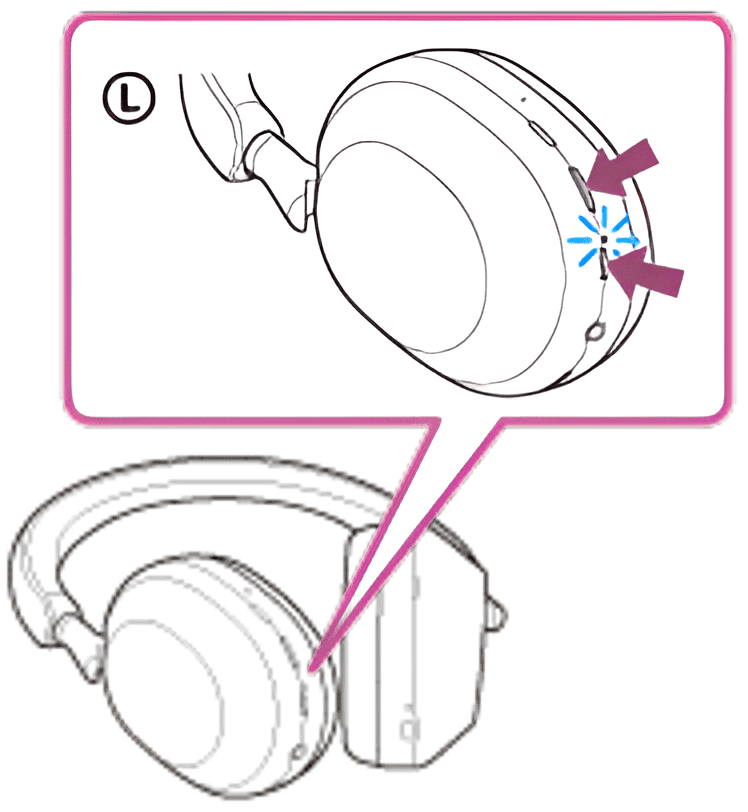
To do so, first, make sure that no USB cable is connected to your device. Then all you have to do is hold both the power and the noise cancellation or Ambient Sound Mode buttons simultaneously. Keep holding them until the headset indicator next to the power button flashes blue four times or around seven seconds.
When done, connect your devices using a cable you’ve confirmed to be working or pairing the devices again via Bluetooth to see if the audio is louder than before.
Update Audio Drivers on PC
When not getting any audio output on your PC specifically, you need to connect your Sony WH-1000XM5 to a different device, such as an android or iOS mobile device. You might have to update your audio drivers if the sound is higher. Here’s how to do it.
- Right-click on the Windows Start button and select Device Manager
- Click on Sound, video, and game controllers to expand it
- Double click on Sony WH-1000XM5, your sound card, or whatever other drivers you want to update
- Click on the ‘Driver’ tab, and then select ‘update driver’
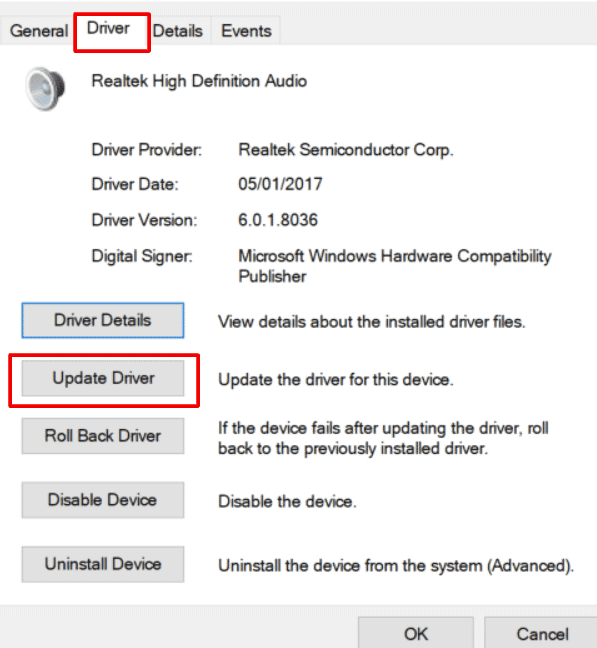
- In the new window that opens up, select Search automatically for updated driver software.
Now all you have to do is wait as Windows automatically searches the internet for the latest driver software. If this indeed was the cause of the problem, then the audio on your headset should be much louder than before
Conclusion
To conclude this article, yes, it’s infuriating when you just can’t get enough audio on whatever audio device you’re using. However, we hope that by using this guide, you were able to spot the root cause of your problem and that you’re able to increase the volume of your Sony WH-1000XM5 enough to satisfy you.