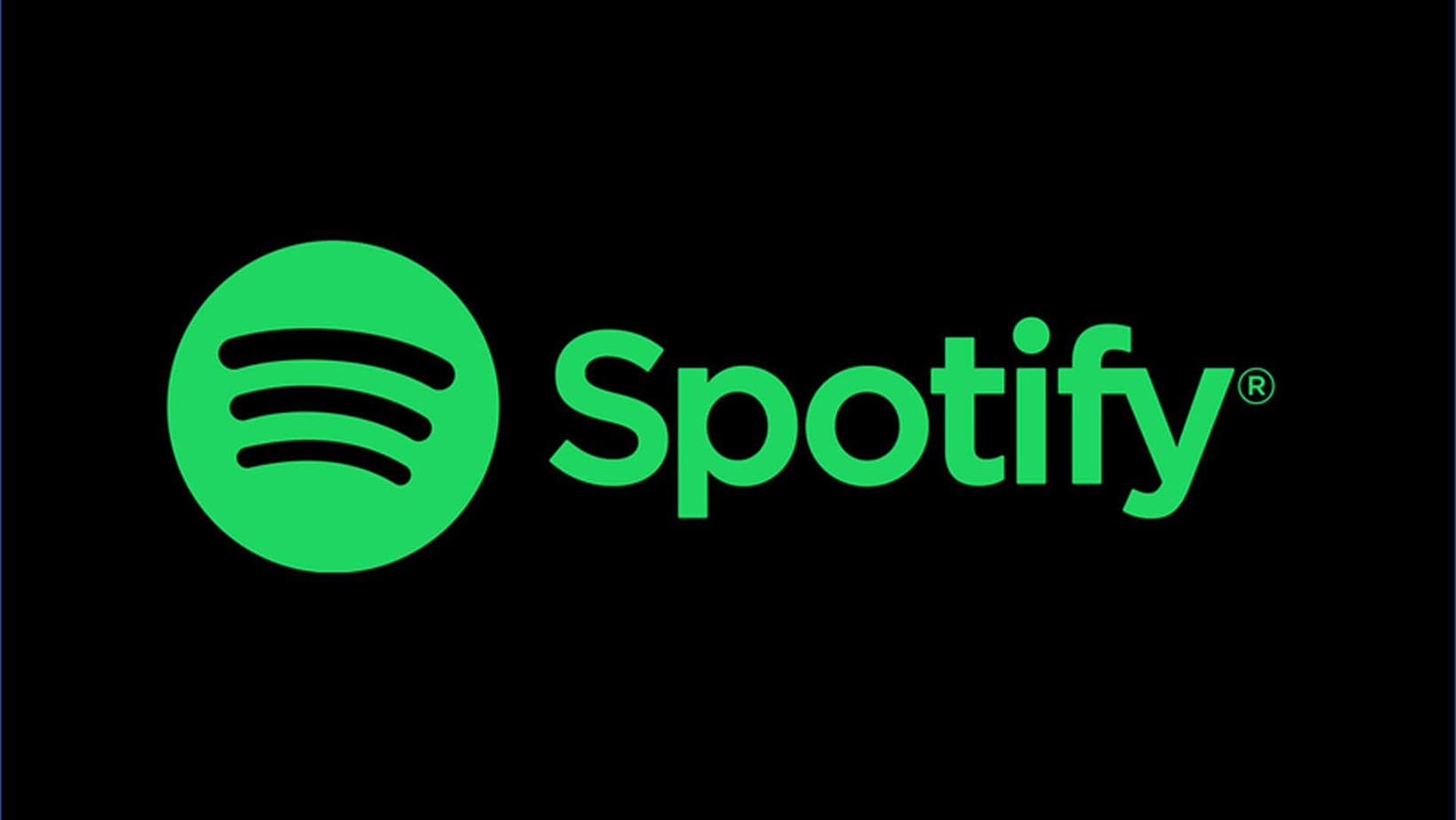Spotify is one of the fastest-growing companies when it comes to innovation, user base, and market capitalization. Its innovative algorithm always surprises its users with new songs and playlists that make their day.
Employees at Spotify do a commendable job of curating classy playlists that their users will love, and users are allowed to create their own playlists that they can save on their phones or share with other users who have a similar taste in music.
Every day, Spotify suggests new songs and playlists to its users, these recommendations are based on listening habits, browsing history, genres marked as favourites, and even on location-basis. These suggestions play an important role in making Spotify stand out from its competitors and retain its top position as the world’s #1 music streaming platform.
However, the more songs and more playlists you save on your Spotify account, the more your playlists folder starts looking cluttered. So, sometimes you have to make the decision of whether you want to keep this particular playlist or delete it?
So, how do you delete a playlist on Spotify?
How Do You Delete a Playlist on Spotify in 2021?
Deleting a playlist on Spotify is a process of only a few steps. The steps are the same for Mac and Windows PC, on your smartphones the interface is a little different but the process is as straightforward and simple as on the computer.
On Windows or Mac PC, follow these simple steps to delete a playlist on Spotify:
- On the left side’s navigation pane, select the playlist that you want to delete
- Click on the three dots next to the green play icon
- Click on “Delete”
- You will be asked for confirmation to delete the playlist, click on Delete
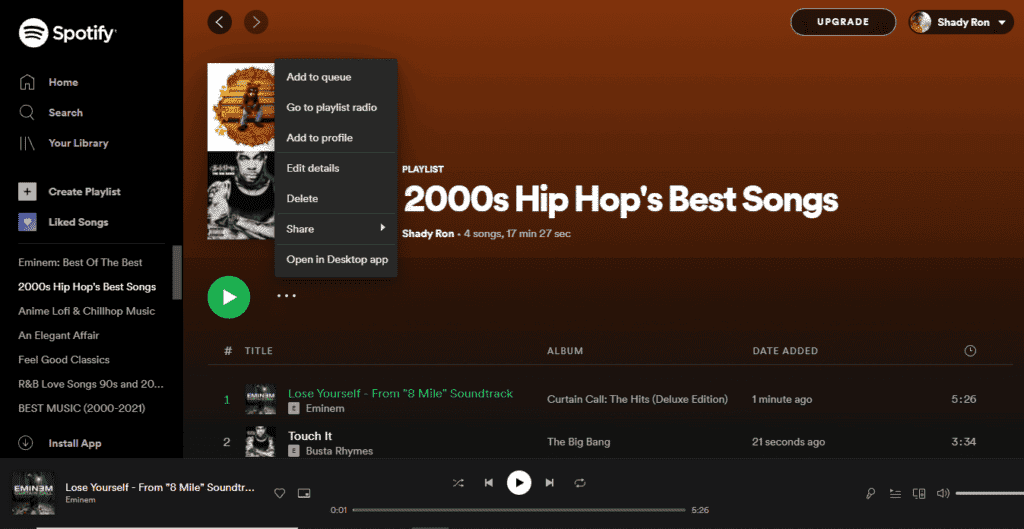
On a smartphone – Android or iOS – you need to follow these simple steps:
- Go to your playlist library and open the playlist that you want to delete
- Click on the three vertical icons on the right side
- Click on “Delete”
- You will receive a confirmation to delete the playlist, click Delete
- In the newer version of Android or iOS, interface might be different
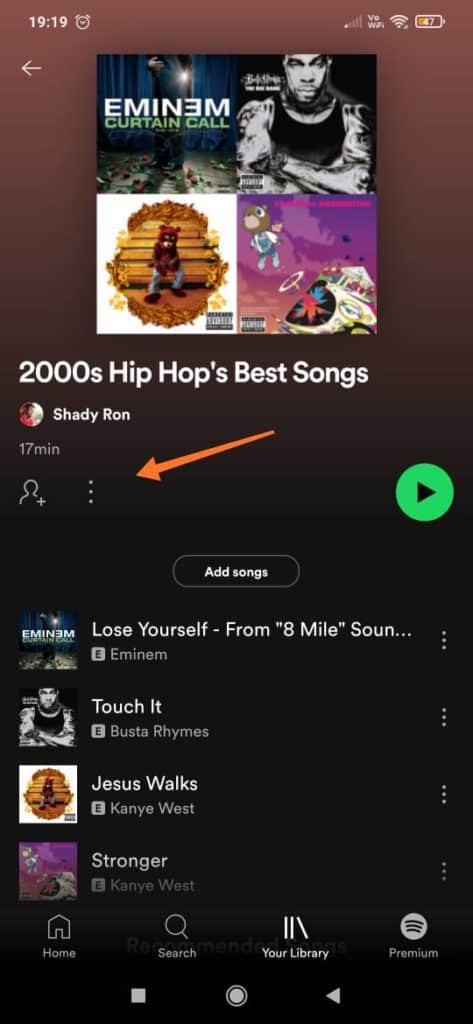
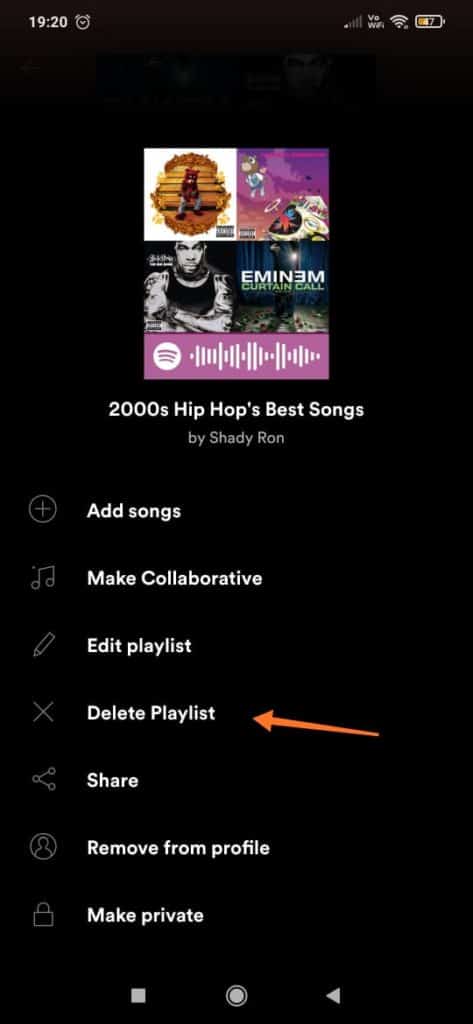
How Do I Permanently Delete a Playlist on Spotify?
Do keep in mind that deleting a playlist on Spotify only deletes it from your library, and not your subscriber’s library.
In other words, if you have created a playlist that has 100 subscribers and then you delete this Spotify playlist then it will only be deleted from your library, not from those 100 subscribers’ libraries. Listeners on Spotify love to subscribe to fellow listener’s playlists, this is one of the features that makes Spotify so unique in comparison to other music streaming apps like Google’s Play Music which was recently shut down!
If you have a public playlist that is available to all on the Spotify app that you do not want to delete but hide from the other listeners then instead of deleting the playlist, you can just click on “Make Private”. This way, the playlist stays in your library but is unseen by the other listeners.
- To delete a Spotify playlist, you need to delete it from the options menu
- When you delete a playlist on Spotify, it gets deleted from your library but not from the subscriber’s library
- If you do not want to delete the playlist but instead just hide it from other listeners then just click on “Make Private” instead of “Delete”
Maybe in the upcoming versions of Spotify, things might be different!
How Do I Delete Songs from Spotify Playlist?
Deleting a playlist is not the only way to make your Spotify library look clean, you can instead just delete songs from those playlists and make them relevant to your musical taste.
Follow these simple steps to delete a particular song from the playlist:
- Select the playlist that you want to delete the songs from
- Open the playlist and navigate through the songs list
- Click on the three horizontal dots next to the title of the song
- Click on “Remove from this Playlist”
- And the song will be removed
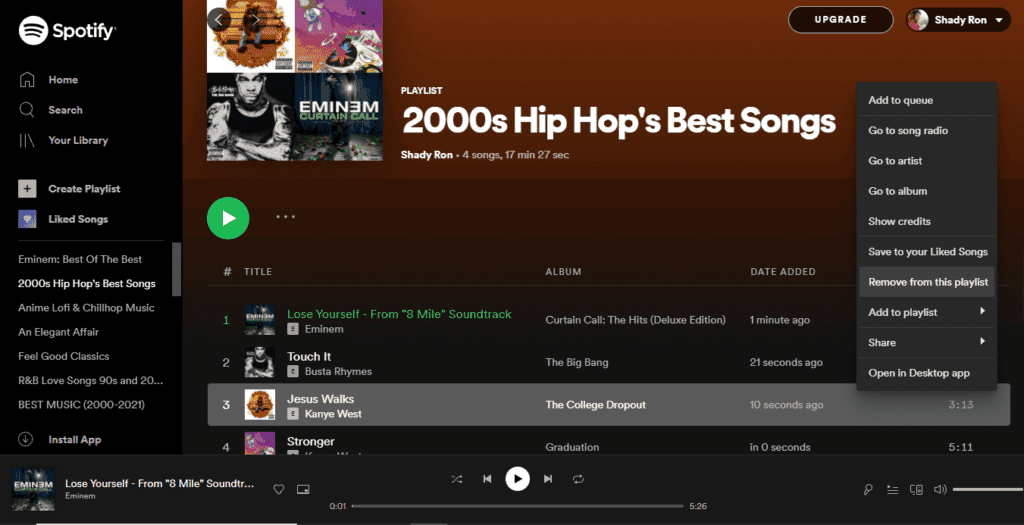
How Do I Recover Deleted Playlists on Spotify?
If you accidentally delete a playlist and you want to recover it then follow these simple steps:
- Click on the drop down menu on the right hand side
- Click on “Account”
- You will be taken to the page shown below, click on “Recover Playlists”
- Click “Restore” on the playlist that you want to restore
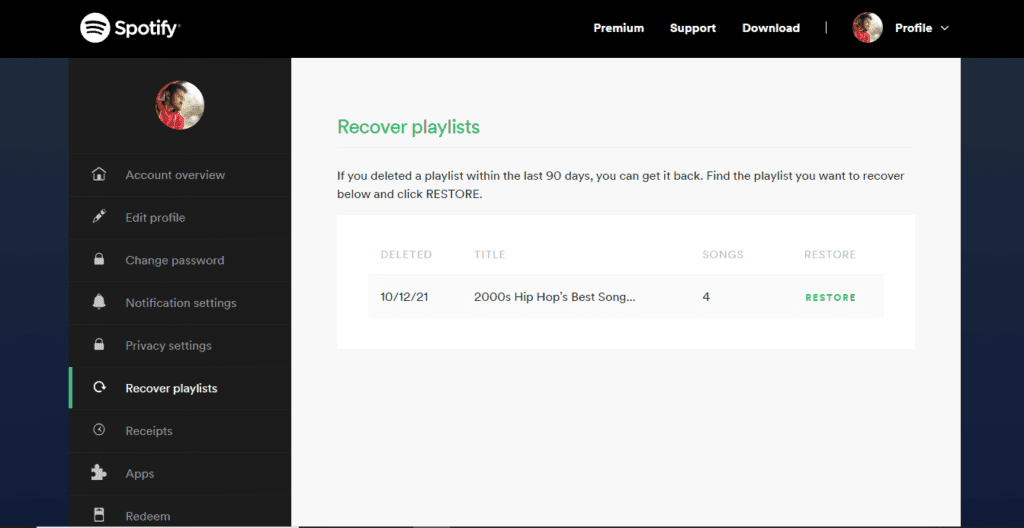
Additional Frequently Asked Questions about Spotify Playlists
If you are on a PC (Windows or Mac), then open the playlist and hold CTRL and left click on the songs that you want to delete. On Mac, you need to hold CMND and do the same. Once selected, you can click delete and confirm the delete on pop-up.