The evolution of handheld tech has come a long way ever since its debut back in the 1970s. With the addition of smaller gadgets like modules and sensors, the smartphone industry has flourished to the point where everyone is holding an all-in-one iPhone in their hands.
Unfortunately, though, all of these sensors and modules add a layer of complexity to the workings of a phone. So if something breaks, you’re likely going to be in a world of trouble. From diagnosing the sensors to coming up with a solution, warnings like the Temperature Error are a nightmare to fix.
So what’s the game plan, and is it really necessary to seek professional help for such errors? Let’s find out!
iPhone Stuck on Temperature Warning – What’s the Cause?
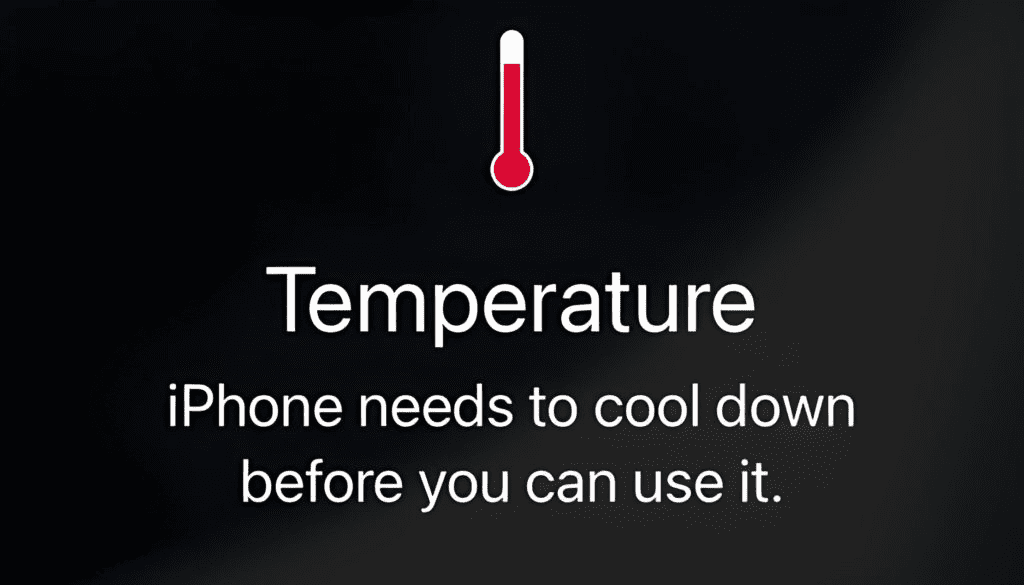
The temperature error arises whenever the temperature sensor of the iPhone detects a value above the recommended limit. In such cases, most of the phone’s functions will be put on a temporary hold until the temp cools down.
However, hard jerking motions and foreign damage can – at times – cause the temperature sensor to break. Since it’ll report a faulty reading, your iPhone will think it’s in insane temperature conditions.
So as a precautionary measure, it’ll begin to show the temperature warning while shutting most of the functions down.
What Is Too Hot or Too Cold for an iPhone?
You need to know if there’s a genuine issue or not before jumping to extreme conclusions. Who knows? The error might just go away on its own. In order to gauge your device’s temperature range, try putting it in an environment with a temperature metric between -20º and 45º C (-4º to 113º F) for a couple of hours.
Make sure to have the device shut down in order to make it reach room temperature faster. Once an hour or so has passed, boot it up again to check whether the temperature warning persists or not.
How to Hard Restart an iPhone?

iPhones – or mobile phones, in general, are not meant to be frequently restarted. Therefore, their restart process can be a bit more annoying than regular PCs and Laptops. When it comes to Apple, almost every device comes with a different button layout – thereby adding unnecessary complications to the mix.
With that said, here’s how you can restart your iPhone according to its version:
iPhone X, 11, 12, And 13 – Restart Method
- Press on the power or volume button on the sides and hold on it until a slider shows up on the screen.
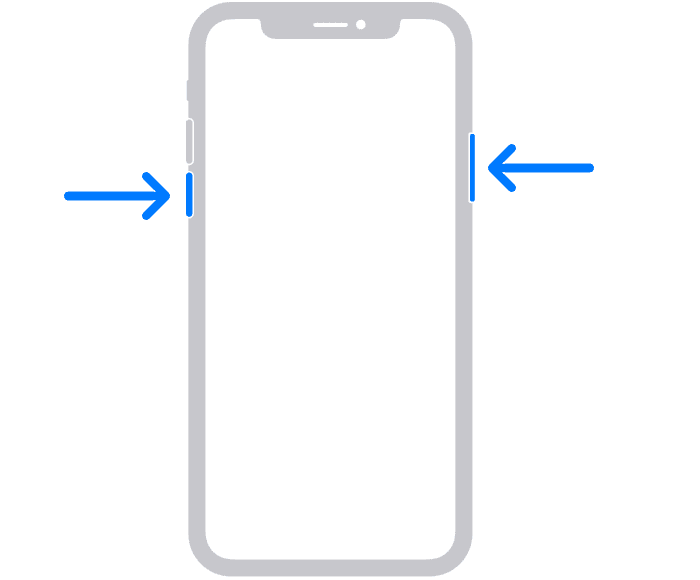
- Drag this slider from one edge of the screen to another.
This will shut the device down after 30 seconds. However, if your device is unresponsive, then you can just hold the power button until the screen automatically turns off.
Once shut down, press the power button again and wait for the system to boot up.
iPhone 8, 7, 6, And SE (2nd or 3rd gen) – Restart Method
Here’s how to restart an older iPhone layout that used to have the power button on the right:
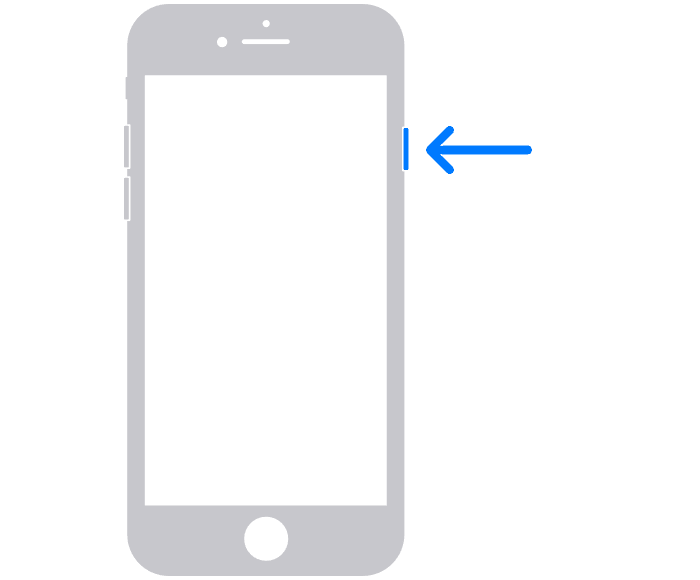
- Press and hold the button located on the right side of your iPhone until the slider shows up on the screen.
- Drag the slider from one end to another, and if your device is unresponsive, then keep on holding until the screen goes black.
iPhone SE (1st gen), 5, And earlier – Restart Method
This version includes all the earlier versions of the iPhone device housing the power button on the top:
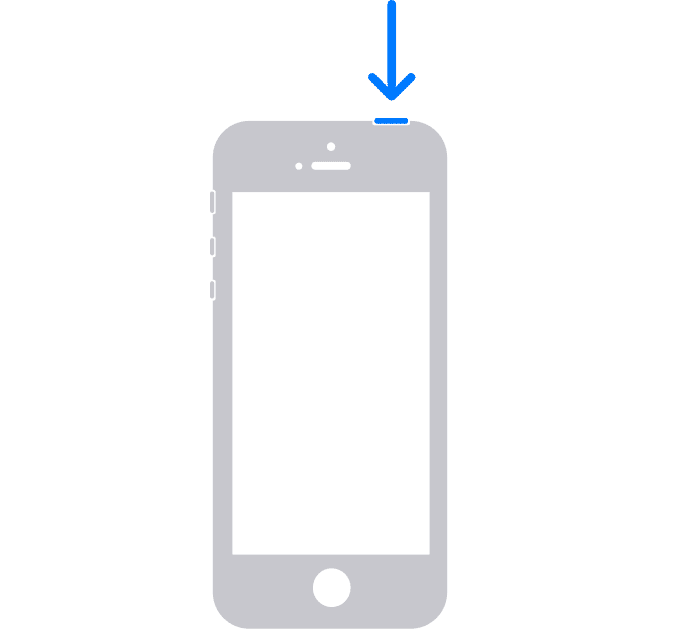
- Press and hold the power button at the top. Once the slider appears, drag it from one edge to another.
- Once the device has been shut down, press the power button again and wait for the boot-up.
If the temperature warning still resides, then it’s time to take your device to a professional.
Conclusion
In essence, the temperature warning only surfaces up once your device is in a temperature range that’s potentially dangerous for it. In such cases, it’s better to hard restart it and wait for it to cool down before powering up.
If the temperature warning is still persistent, then you should seek professional help with your device, as one of the sensors could very well be dead.





