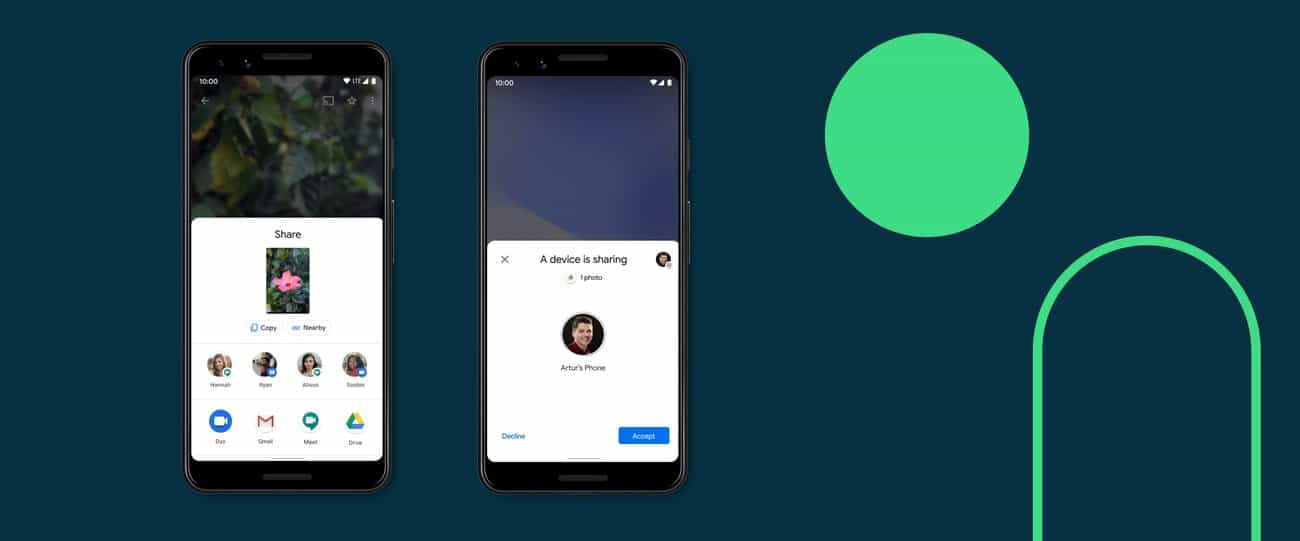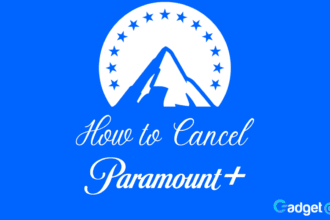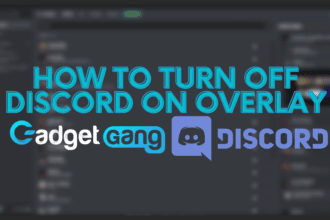We have talked about using Nearby Sharing with Android, but you can also your phones Near-Field Communication (NFC) to transfer the content if you don’t wish to sacrifice your privacy or change your visibility out of hidden. It adds a layer of security between transfers and makes the process easier.
How to use Nearby Sharing on Android with NFC
NFC is commonly used for Google Pay and other forms of wireless communication, but another overlooked feature is its role in Nearby Share.
In our earlier guide, we talked about being able to share data wirelessly via Bluetooth.
With this guide, we will walk you through bringing NFC into the mix that allows the devices to connect physically (back to back) and help with the transfer.
This is in case you don’t want to make your devices visibility open to certain or all contacts, you can choose to keep it hidden as NFC won’t require bluetooth or location.
The first step is obviously turning on NFC on both devices. You should be able to know if your device has NFC or not by searching for it in the settings, but its a feature present in most flagship and mid-range phones now.
Once you have done so, follow our previous guide, but this time instead of scanning for Nearby Devices, simply put both devices together back to back with enough space for the person receiving the content to accept the connection.
Here is a video demonstration of how it should work.
Keep in mind that NFC does consume a bit of battery when it’s operational, so you should only turn the feature on for these types of transfers.
While this feature is faster and easier, it has its downsides, such as taking a great amount of time to transfer a video or bigger file sizes.
NFC is a fast and easy way to transfer docs, images, and other forms of small-sized content in terms of file size content, in the case of big video sizes, we recommend using Nearby Share in our previous guide.
Let us know if you prefer using NFC or the other wireless option.