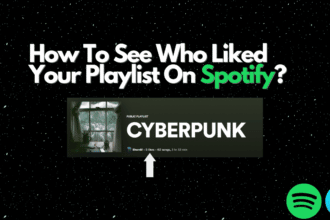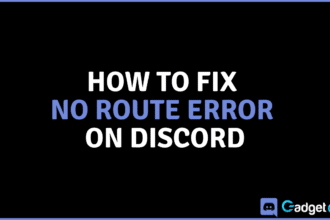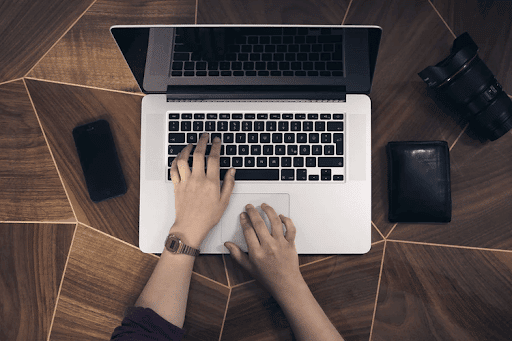
The evolution of data storage technology is one of the most astonishing feats of the modern era. Back in 1725, people had to rely on punch cards to store information in a language understood by machines—and each card could only hold up to 80 characters. Today, powerful and portable storage devices are now available for data storage. Flash drives allow us to save hundreds of gigabytes worth of data, and the internet connects us to the cloud—a digital space containing over one exabyte of data (more than a billion gigabytes).
Your computer’s hard drive keeps your files safe and ready for retrieval. But what happens when it stops working?
Signs Your Hard Drive is Failing

Without file backup, you may have no other choice than to say goodbye to all your data. When your hard drive is compromised, your computer will start to function differently. Avoid this crisis and keep an eye out for these telltale signs of a broken hard drive:
Slower Performance
One of the first indicators of a broken hard drive is slower performance. This could present itself through lags, slow startups, and longer access times. While this issue can be the result of other culprits like poor computer performance, sluggishness caused by a broken hard drive will persist even after you’ve rebooted your computer.
Cryptic Error Messages
Encountering error messages while performing routine tasks is a cause for worry. A failing hard drive messes with your computer’s operating system by denying access to media and documents, failing to recognize devices, and prompting you to terminate a program. These cryptic messages appear in dialogue boxes, without clearly explaining the error or why the system is failing to deliver commands.
The Blue Screen of Death
Any computer owner fears the blue screen of death (BSOD). This appears when you run into a fatal system error, rendering your computer unable to operate safely. Frequent BSODs are caused by multiple bad sectors in your hard drive. The accumulation of defective storage spaces causes file-system corruptions, making it unsafe for your computer to operate.
Disappearing Files
Damaged hard drives can also cause your files to vanish. This problem may start after renaming or relocating files or folders. You’ll begin to notice jumbled title names on documents and media files.
Strange Noises
Another sign of hard drive damage includes grinding or screeching noises when in use. Unfortunately, when this happens, it may already be too late for you to fix your hard disk. These noises usually accompany hardware failure. On a similar vein, a repetitive sound is infamously known as the “click of death” happens when the storage unit fails to write new data.
How to Fix a Broken Hard Drive

Running into these problems doesn’t necessarily mean you’re out of options. If you identify the signs of a broken hard drive early, you can save your data with these simple fixes:
Run Disk Checks
Disk scans identify bad sectors in your hard drive and repair them. They also report and correct lost clusters, cross-linked files, and directory errors. Windows has a built-in disk check tool you can use by running the command prompt in admin mode and entering “chkdsk” and the drive letter. So if you wish to scan your local hard drive C, type “chkdsk C: /F”. The annotation “/F” triggers the simplest error checking and fixing process available. For a more rigorous scan, you can replace “/F” with the following commands:
- /X – forces disk to go offline from the operating system before the process.
- /R – locates bad sectors and recovers any readable data.
Download Repair Applications
There are also third-party software options available to help you fix your hard drive. One option would be for you to use SpinRite—a computer program famous for reviving dead data storage units. It’s a little pricey, but it’s a big help if you’re keen on restoring old sectors and files.
Do Physical Repairs
Sometimes, the problem with the hard drive lies in its hardware. It could have loose wires, misaligned plates, or a damaged circuit board. If this is the case, you’ll have to unmount it from your computer and fix it yourself.
Take it to a Repair Shop
If you have no experience tinkering with electronics, your best bet is to leave the repairs to the pros. After all, some devices are harder to dismantle and put back together than others. Without the proper training, you might end up damaging other components in the process. Availing of professional data recovery services also have the advantage of saving the most amount of data possible given the state of your hard drive. Before heading to a shop, don’t forget to compare prices online and read customer reviews to get the best deal.
Backup Your Files
Even without the symptoms of a failing hard drive, make a habit of creating backup copies of your files. You can buy an external hard drive or upload them to an online drive, just in case.