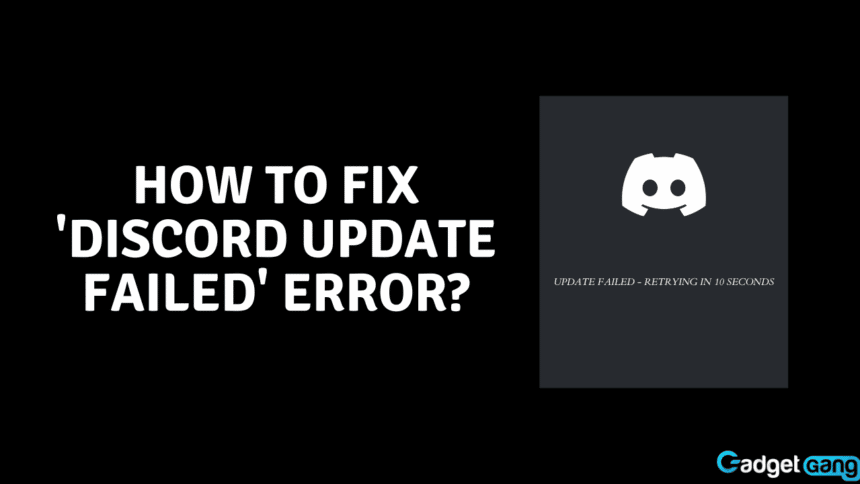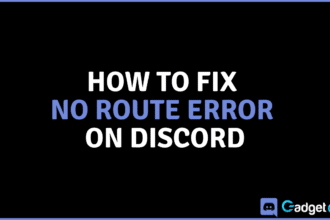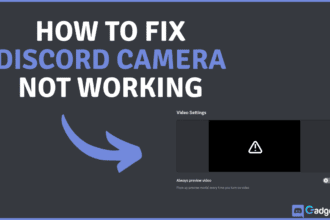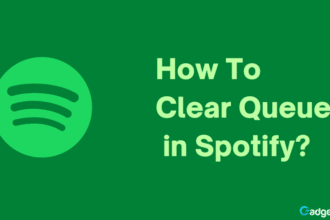Discord, having grown in popularity over the past few years, is one of the most popular socializing platforms out there. One of the reasons why people actively use Discord is because the app starts when you turn on your PC.
Causes of Discord Update Loop
Discord is not known to run into many issues on the desktop platform. While it may have been working fine before, you can get stuck in the updating phase that occurs before the app itself launches. The small window usually checks for updates and if there is an update pending, it would quickly installs it and launch the app. But what if it got stuck in a loop trying to update and continuously failing? Let’s take a look at why this might occur.
Wondering how to create a welcome channel on Discord? Learn here!
Unstable Internet Connection
The most common reason why this issue occurs is due to having an unstable internet connection or no internet connection at all. It can often occur that we launch our PC and expect Discord to open automatically without realizing we are not connected to the internet or our internet is unstable.
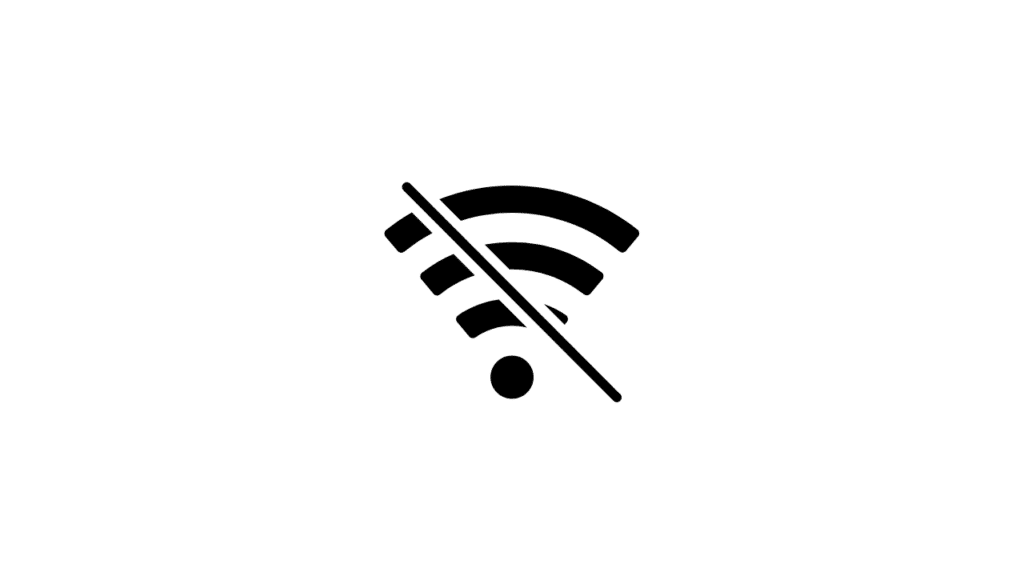
Insufficient App Permissions
Another reason why Discord may not be able to update is that it does not have sufficient permissions to make the necessary changes to update. This may seem intricate but the solution is rather simple.
Antivirus Interference
It is not uncommon for antivirus to randomly mark our applications as malicious and declare them as threats. Your antivirus might be the reason why your Discord app is stuck trying to update.
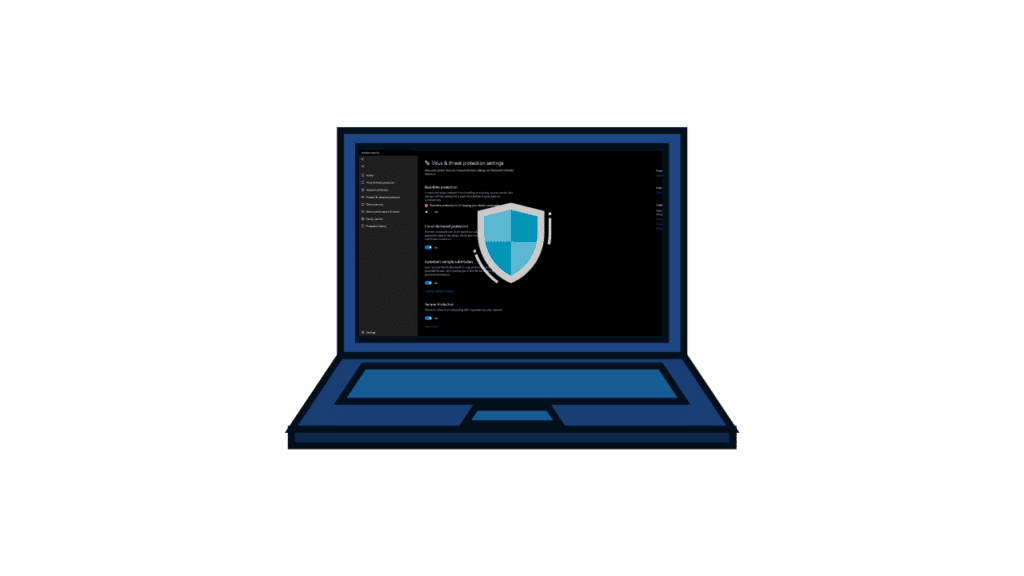
No Storage
Have you made sure that your C drive has enough room for your Discord to update? Often, we install various software that takes up space in our C drive, where the OS is installed. In the end, there is no room for us to update or download anything on our PC.
Fixes for Discord Update Error
As we just learned why you might be facing this error, now let’s see how we can fix it.
Double-Checking Internet Connection
If your Discord is unable to successfully update and gets stuck in a failed update loop, this might be due to temporary disruption in the internet connection. Make sure to double-check your internet connection and try again.
Running Discord as Administrator
If your Discord client is not updating, try closing it and restarting it as an administrator. To run Discord as an admin, right-click on it and click Run as Admin. You can also go to the app’s properties and turn on Run as administrator from Compatibility settings.
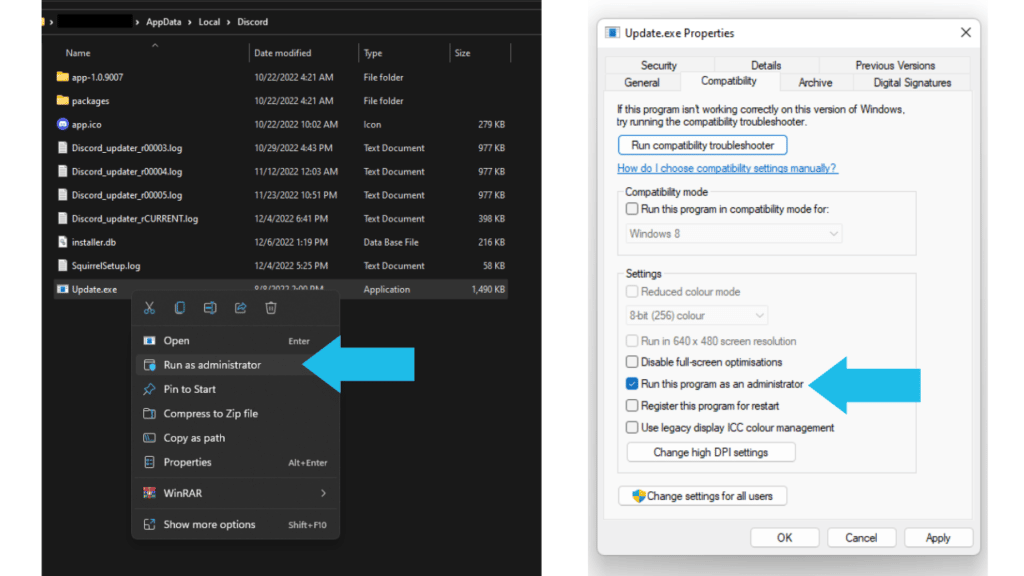
Reinstalling Discord
To reinstall Discord, follow the steps given below:
- Firstly, go to Settings > Apps.
- Then, go into Apps & features and find Discord.
- After that, click the three dots parallel to it and click Uninstall.
- Next, head over to discord.com and click Download.
- Lastly, after you are done reinstalling Discord, launch it back up to see if the issue persists.
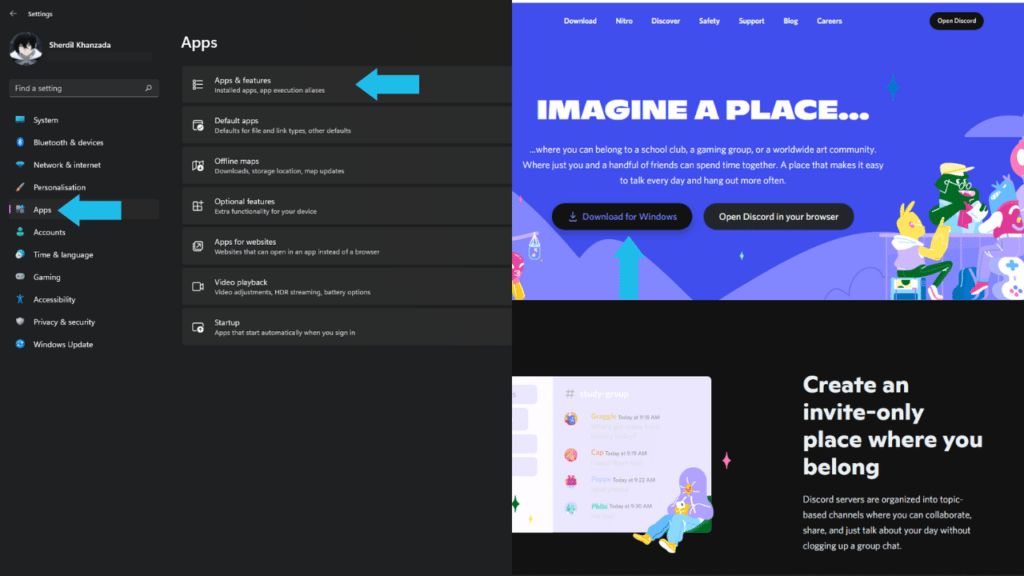
Freeing Up Space
Finally, try clearing up some space in your C drive by deleting excessive files in Downloads, Pictures, and Music, and deleting unnecessary programs from your PC. After that, try launching Discord again.
Conclusion
This issue can be frustrating as it stops you from using Discord entirely. Let us know in the comments if this article helped you solve the issue. Additionally, you can react with one of the given emojis to let us know how we’re doing!