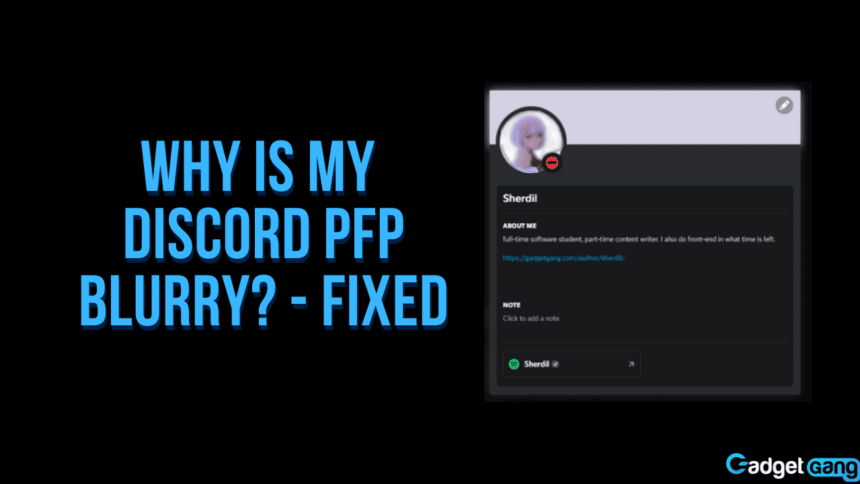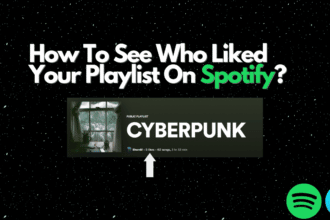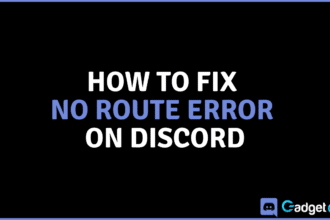Don’t you just hate when you upload a lovely picture that you just took or downloaded and it appears to be all blurry? Profile pictures have been a big part of Discord for some time now. It is the first step of customizing your profile.
But some users have been reporting theirs to appear blurry. If you are one of those users who have been having trouble uploading a pfp (profile picture), you must be wondering why your Discord pfp is blurry. Here at GadgetGang, we’ve got your answer as well as the solution for it!
Why is My Pfp Blurry?
Let’s first take a look at why you may be facing this issue. There are two main reasons why your Discord pfp is blurry. Either you are trying to upload an image using a weak internet connection, or your image is of very low resolution. This issue is also caused by a glitch or a bug on the Discord mobile. This is an issue most common on the mobile version of the app.
While most desktops use a stable wired connection to connect to the internet, there are quite a few people who use Wi-Fi and may face this issue. If you are facing this issue then you shouldn’t worry about not being able to upload your new profile picture without it appearing blurry because we’ve got you covered with a working solution! Let’s take a look at it.
Also Read: How to Make a Welcome Channel on Discord
Fixing Discord Blurry Pfp
As we know, your profile picture on Discord may be blurry because of a weak internet connection on your mobile device. To solve this, we recommend you try uploading your pfp once again with a stronger internet connection. This can also often be fixed by simply re-uploading your pfp using a web browser on your phone/PC or the Discord PC client.
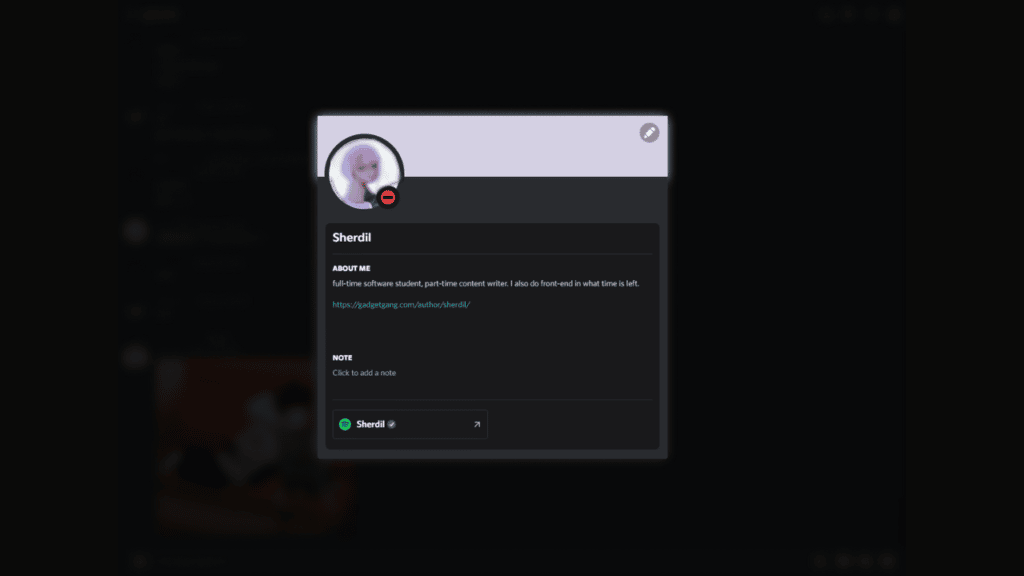
Note that you will need an image as close to 8MBs in size as possible for the best results. You should also try to resize the image (or crop out a portion of it) of the size 128 x 128 pixels to upload the best-looking pfp that you possibly can.
Setting a New Discord Pfp
The primary solution for the blurry pfp issue on Discord is to re-upload your profile picture using a faster Wi-Fi connection. But what if your Wi-Fi is not the issue? You will probably need to re-upload your pfp due to a glitch on the mobile app. Here’s how to do it:
Setting a Discord Pfp on Mobile
As this issue is more often encountered on mobile, let’s have a look at how to set up or re-upload an image to Discord on mobile first. You will need to re-upload your profile picture using a browser instead of the app. This will make sure the in-app bug can no longer keep you from customizing your profile.
- First, open a web browser.
- Next, go to Discord’s website and request Desktop site from your browser. This will allow you to log in without having to download the app.
- After that, head over to Settings using the gear icon and go to My Account or Profiles.
- Select Change Avatar and upload the image you want to use as your Discord profile picture.
- Lastly, hit Save Changes and exit.
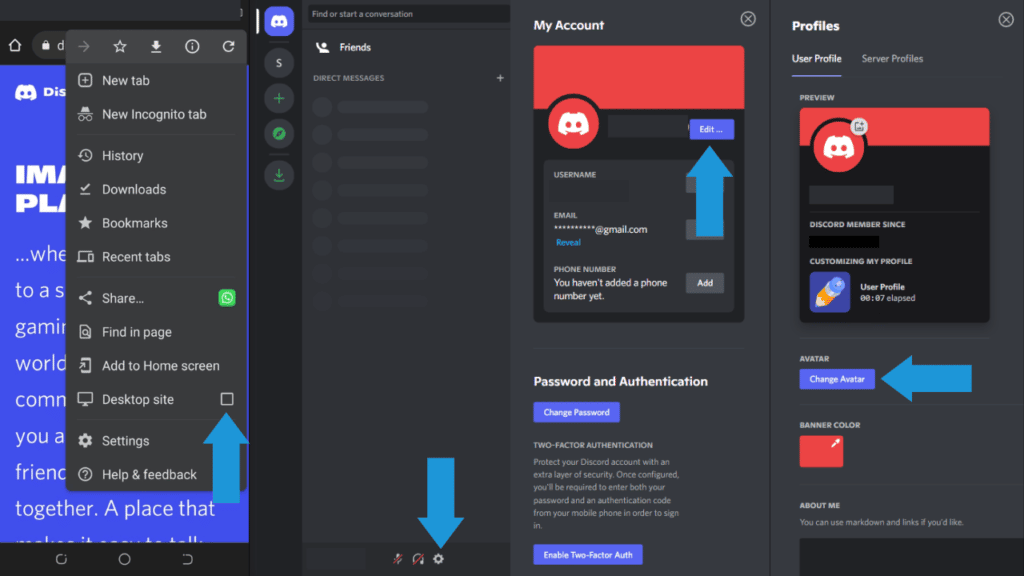
Setting a Discord Pfp on PC
It is better to upload a profile picture to Discord using a PC due to a stronger internet connection. You can do this by two methods, using the web browser and using the client. Let’s take a look at both.
Using Web Browser
To update your Discord Pfp on your desktop using a web browser, follow these steps:
- First, open a web browser.
- Next, go to Discord’s website.
- Then click Open Discord in your browser.
- Log in and go to user settings.
- After that click Edit User Profile then Change Avatar.
- Finally, once you are done selecting an image, click Save Changes and you’re done.
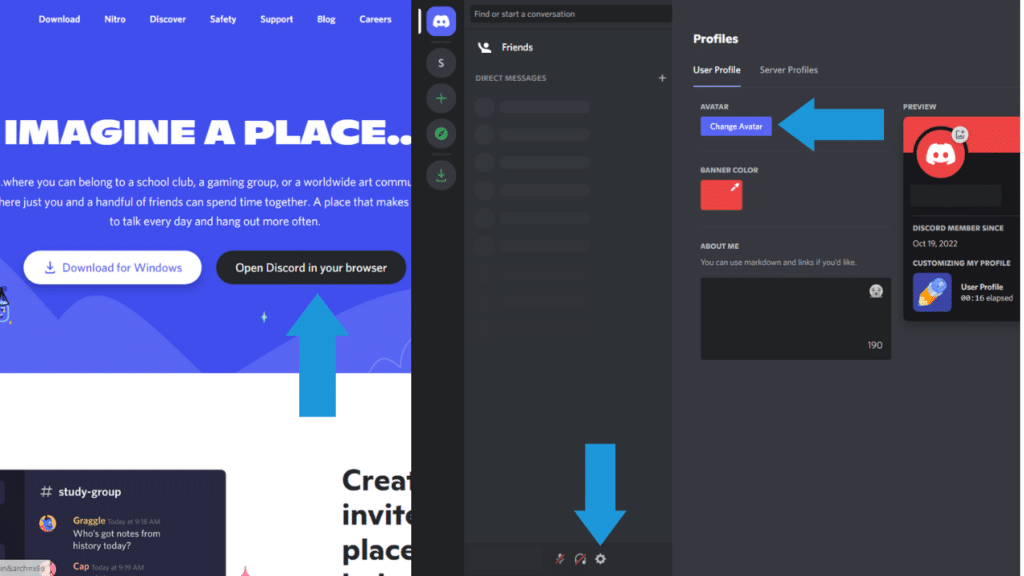
Using Discord Client
To update your Discord Pfp on your desktop app, follow these steps:
- Firstly, open the Discord app.
- Secondly, go to Settings from the gear icon next to your name and tag.
- Once you’ve done that, click Edit User Profile, then Change Avatar.
- Lastly, once you are done selecting an image, click Save Changes and you’re done.
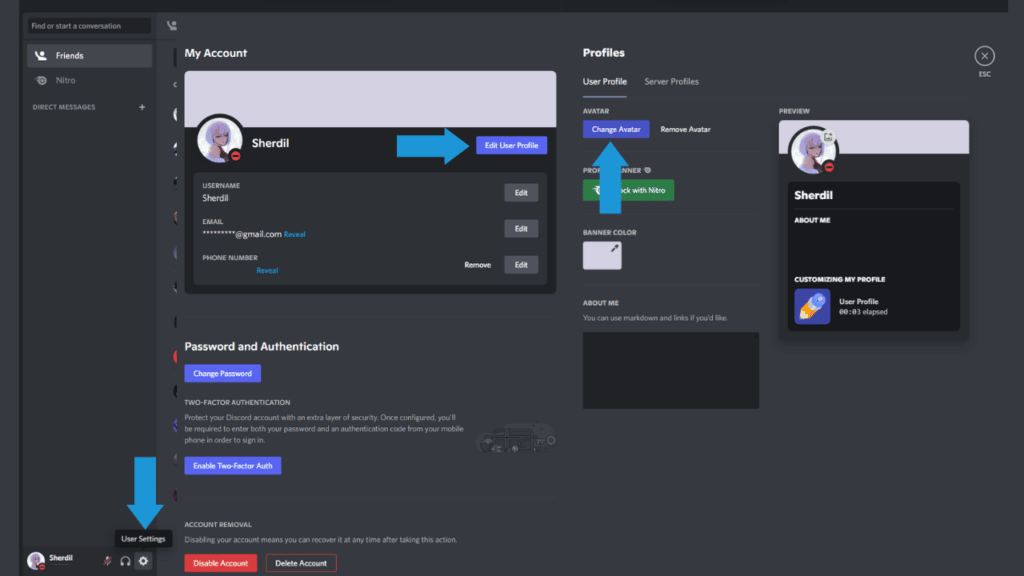
Conclusion
Discord is a great chatting app that allows us to connect to others from around the world in multiple parallel ways. Fixing the blurry Discord pfp issue is fairly easy and simple to resolve. All you really had to do was re-upload the image using a PC. Is there an easier and more effective way of doing this? What did you like best about this guide? Let us know in the comments and be sure to reply using one of the reaction emojis!