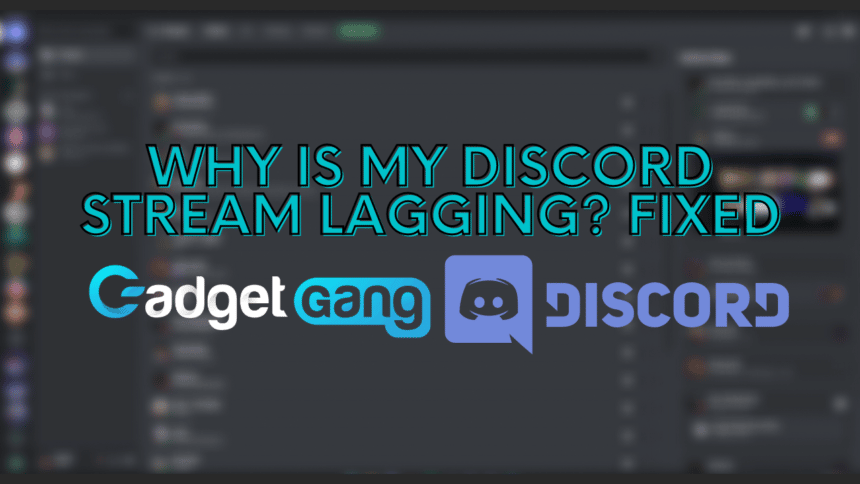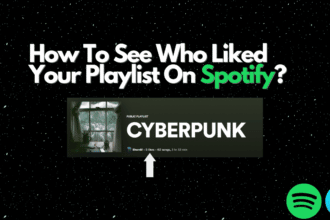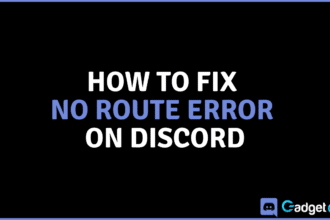Discord is one of the most popular socializing platforms in 2022. It connects people regardless of their geographical location and brings them together through text and video chatting. Streaming a game or streaming whatever is happening on a screen is one of Discord’s best features. It is a widely-used feature. However, it does not work as intended for everyone.
33Many people have reported that their Discord streams keep lagging. You might be wondering, “Why is my Discord stream lagging?”. If that’s the question on your mind, then you’re in luck because we’ll tell you exactly why it happens and how you can fix it!
Discord Streaming
Streaming on Discord is a widely-loved feature. It is one of the features that make the platform unique. Users can stream any of their screens or application windows at multiple resolutions and framerates.
Millions of people take advantage of this feature daily to show their friends what they’re playing or for work meetings to keep everyone on the same page. If streaming on Discord keeps pausing or stuttering for you then let’s take a look at why that might be.
Causes of Discord Stream Lag
Discord stream can lag due to several reasons, such as low in-game frame rate, a weak internet connection, outdated drivers, or something else. Let’s take a look at each of the reasons why Discord streams might lag for you.
Software Interference
It’s not often that this is the case, but people have observed various software running in the background that interferes with Discord streams’ playback. This may be because it’s using up a lot of your computer’s resources, such as the internet or processing power.
Discord Overlay
A lot of the time, the in-game overlay from Discord itself interferes with the stream. It causes the stream to pause constantly and play irregularly. You learn how to turn this off from How to Turn Off Discord Overlay.
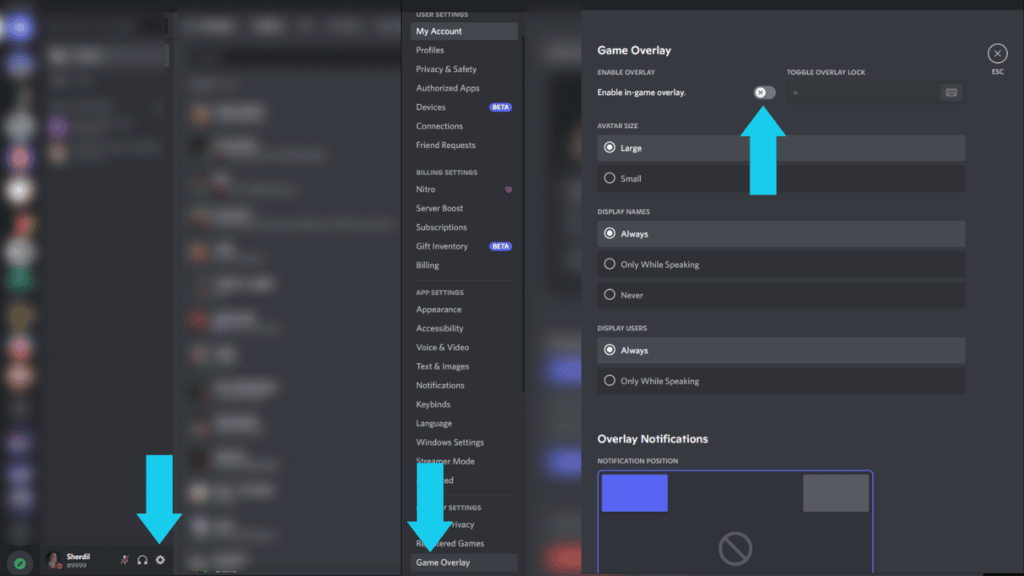
Low FPS
If you’ve got a low-end PC, then that just might be the reason why your stream is lagging. This is more likely the case if you’ve got hardware acceleration. To disable this, go into your Discord Settings > Advanced and toggle Hardware Acceleration off.
Weak Internet
Another reason why your Discord stream might be lagging is because you are using a weak internet connection. This causes packet loss and connectivity issues that conflict with the playback of your stream. Are you facing lag in game? Or perhaps YouTube videos load very slow for you? These are symptoms of a weak internet connection.
You can test your Wi-Fi speed at speedtest.net and check whether your internet speed is slow or not. You can either manage how many applications you have running on your PC that uses the internet, restart your Wi-Fi router, or contact your ISP.
Incorrect Voice Settings
If you’ve messed around in the Discord settings, there’s a chance you may have accidentally chosen the incorrect voice and video settings. This can be easily fixed through Voice and Video settings within Discord.
Fixes for Discord Stream Lag
We’ve learned why your Discord streams might be lagging. Now let’s take a look at how to fix your laggy Discord streams!
Updating Discord
We know that outdated apps notably perform worse. This is why you are advised to keep your app updated at all times to prevent facing any streaming issues. You can update the Discord app on your PC by the update button at the top-right whenever it is available or by simply restarting it. Upon launch, Discord checks for updates. If there is a new update, Discord will automatically install it.
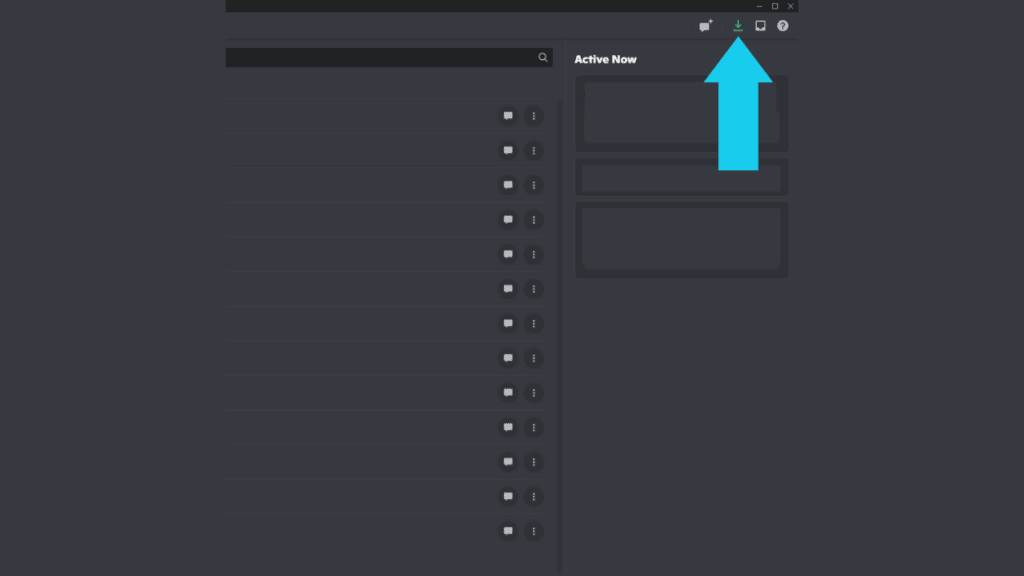
Updating Graphics Drivers
Outdated graphics drivers can also cause your Discord streams to lag. You can update your graphics from Device Manager as well as from the GeForce or Radeon software. Make sure that your graphics drivers are up to date and that you are using a stable version.
Resetting Discord Settings
It is also likely that your Discord’s voice and video settings conflict with your stream’s playback. Fortunately, there’s a button that lets you reset those settings back to the default ones. To reset your Discord voice and video settings, follow this short list of steps:
- Open Discord and go into the Settings.
- Scroll down and go into Voice & Video settings.
- In Voice & Video settings, scroll all the way to the bottom. You will find a button that says Reset Voice Settings.
- Click on Reset Voice Settings to change them back to default and see if your streams still lag.
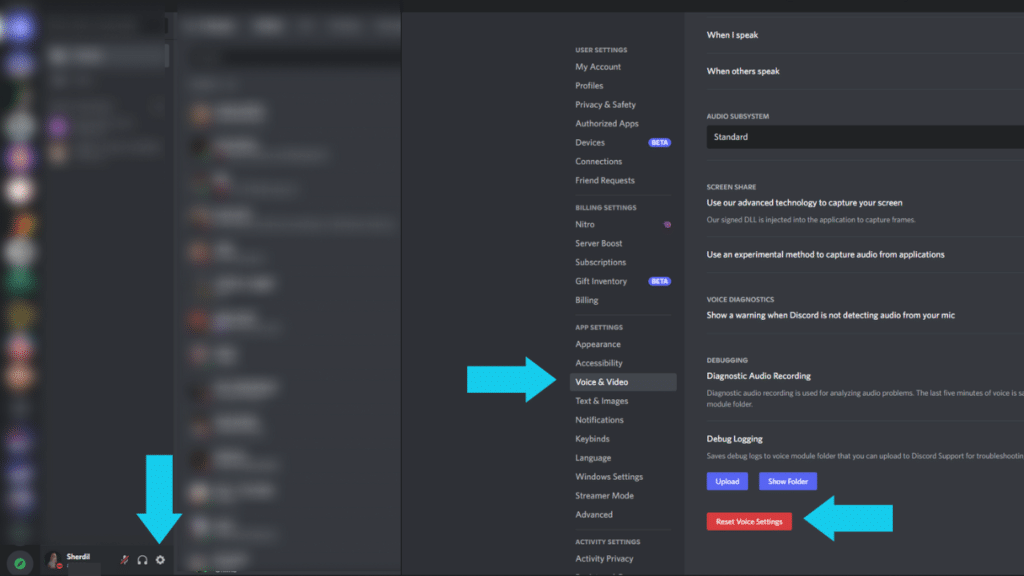
Closing Excessive Background Apps
Most people have multiple programs running in the background that they don’t realize are using up system resources. This can very well be the reason why your streams are often lagging. To check what apps are running in the background, open task manager and look at all the ongoing apps that are currently running. You can also turn off many startup apps to stop unnecessary apps from running in the background.
Clearing Discord Cache
Another thing you can do to stop your Discord streams from lagging is by clearing the Discord cache. This can be done a few easy steps. Let’s take a look at how to clear Discord cache:
- First, press Windows Key + R to open the Run tool.
- Paste the following into Run to go to the correct directory for Discord cache “%APPDATA%/Discord/Cache“.
- Now click on any file in the folder and press CTRL + A on your keyboard to select all the files.
- Lastly, press the Delete key on your keyboard to clear the cache.
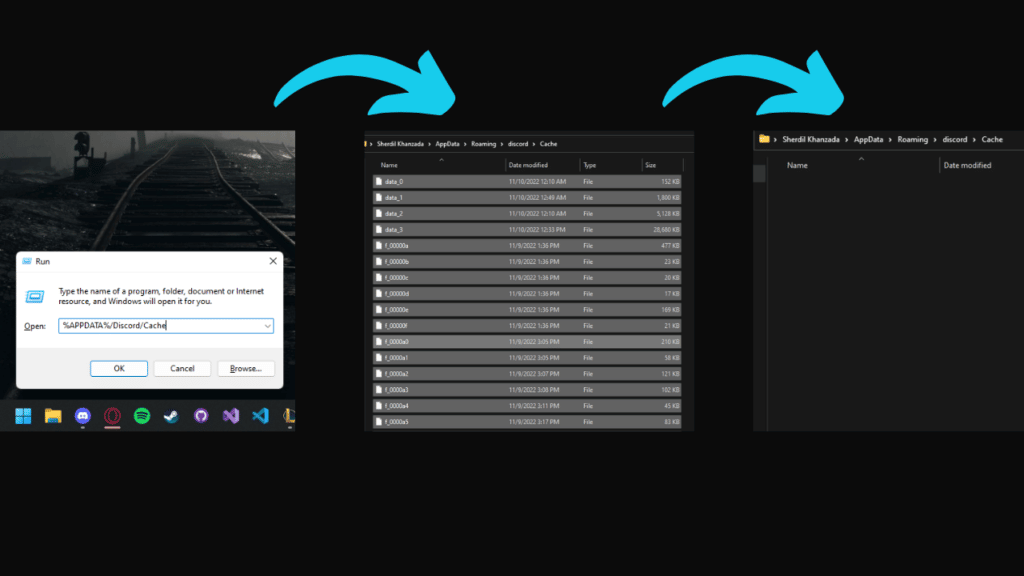
Conclusion
If you’re frustrated because you want to stream to Discord like your friends, but your stream keeps freezing, then don’t worry because we’ve got your back! If you found this article helpful, leave a comment below and react with one of the emojis!