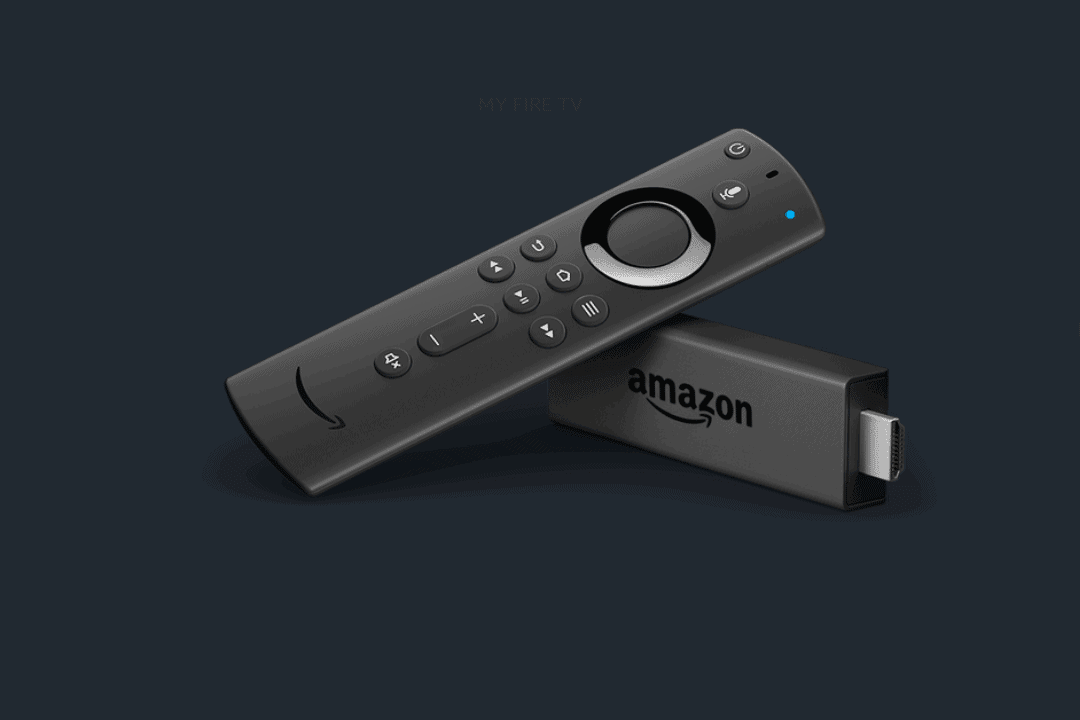If you’re experiencing problems with the Firestick remote, from it not working at all, not turning on or off the tv, or even not turning the volume up and down, you’ve come to the right article. For the Firestick remote not working query, we’ve come up with these ways to fix it. Every method is proven and tested before so that you get only the best solutions.
It’s especially frustrating when the remote stops working after you’ve been using it for a while or when it’s a crucial moment on your TV show, and you want to turn up the volume. I’ve dealt with every one of these problems, and usually, the fix was something really minor and quick.
However, there can be multiple reasons why a Firestick remote may stop working; whether it’s because of dead batteries, a bug in the system, or faulty devices, there’s always a fix. Well, continue reading the article so that you learn how to fix the Firestick remote.
The Main Causes that a Firestick Remote Stops Working:
As I’ve briefly mentioned above there are a number of reasons why a Firestick Remote will stop working and each of them has a solution. Let’s go through each of the possible reasons and give a solution on how to fix it.
System Bug
This happens rarely since the Firestick operating system is well built and is always receiving updates, but nonetheless, it still happens. The problem may be with some applications that you are using or the way that you handle the navigation around the system. For example, you could press the back button way too soon, and an operation hasn’t finished processing yet.
These kinds of system bugs may be different, from the device not responding at all, not being able to shut down the tv, or just the volume adjuster not working. These and a lot more problems like this happen, and it’s no one’s fault, but they can get fixed by this solution below.
Solution: The solution for this type of problem is to turn off and back on the device. These problems don’t usually persist but in case it does try resetting the Firestick device.
Learn How to Reset Firestick Remote:
Depending on which version of the device you have, the instructions may differ; in this guide, I’m talking about the Alexa Voice Remote Second Gen Remote.
- First off, you need to unplug your Firestick device and wait for at least a minute.
- Then you need to press the ‘Left’ button, ‘Menu’ button, and the ‘Back’ button simultaneously and hold them for at least 30 seconds.

- After the time has passed, you need to release the buttons and wait for 10 seconds.
- Then you should remove the batteries from the remote.

- Now it’s time to plug in the Firestick and wait a minute or so for it to boot up.
- Put back the batteries to your remote.
- Then you need to press the ‘Home’ button.
That’s it; now you’ve learned how to reset the Firestick remote.
Damage to The Remote
If the remote doesn’t seem to respond at all there’s most likely damage to the device. Checking for damage to the remote should be one of the first things that you do when this problem occurs. If there’s no external visual damage, that doesn’t mean that the inside circuit is good too.
If it’s straight out of the box you can issue a refund to the manufacturer. However, if you’ve been using it for a while and you’ve badly handled the remote (it has dropped out of your hand to the ground), then there’s more work involved.
Solution: You need to send the remote to a technician to see if the internal circuit has been damaged, so they can try to fix it. If even the technician can’t fix it then it’s time to buy a new one but make sure you choose the correct remote for your device. Before going with this route, make sure you’ve eliminated every other possibility on this list.
Batteries
One of the most usual reasons why the Firestick remote stops responding is dead batteries. This should be one of the first things to check for when the remote stops working for no apparent reason. Also, when the batteries get low, the remote Bluetooth connection can cause problems. However, if you’ve just set up the device make sure that you’ve placed the batteries in the correct position.
Solution: Make sure that the batteries are not dead by replacing them with new ones or a pair that you know for sure that has juice in them. Also, remember to look for the correct positioning of the batteries on your remote. If they’re not placed correctly the device it’s not going to work at all.
- First of you need to remove the cover of the remote and expose the batteries.

- Then you need to remove the old batteries and replace them with new ones.

- Then you need to insert the new batteries and try out the remote.

That’s it; now you learned how to change the batteries on your Firestick remote.
Pairing
When the remote fails to pair with the Firestick device then you’re not going to be able to do anything with it. There are a lot of reasons why this would happen, but it’s definitively something that happens quite often.
Solution: Learn out how you can properly pair a remote to the Firestick device by following these steps.
- Make sure that you have your Firestick device plugged in and that it has power.
- You need to wait a few moments until the device boots up.
- Then you need to hold the remote close to the Firestick device.
- Then you need to press the ‘Home’ button and hold it for at least 10 seconds.

- Release the ‘Home’ button and check if the remote works.
That’s it; now you’ve learned how to pair up the remote with your Firestick device. If this doesn’t work with the first try, make sure to try a few more times since it’s known to take several attempts.
Obstructions & Distance
Your Firestick remote device may be in perfect condition, but because of obstructions and the distance away from the device, it’s not going to work. Keep in mind that you don’t need a direct line of sight with the Firestick, but if there are too many obstructions, they’re going to shorten the distance from which the remote can work, and that’s why it’s important to keep it in mind.
Solution: Try getting closer to the Firestick device and if it works then you know that the problem is at the obstructions that reduce the range. Place the Firestick in a less obstructed location so that you get the desired distance.
Interference
While having a Bluetooth remote is great since you don’t need line of sight, the problems arise with interference. If there are any wireless devices or exposed coaxial cables around the Firestick device, there’s going to be interference, and the remote is not going to work properly.
Solution: The best way to identify which of these devices is causing the interference try shutting them down one at a time and check if the remote after each one. This way, you’re going to identify the culprit, and all you have left to do is to move them away from the Firestick device.
Compatability
This issue usually happens after you buy a replacement remote. The remote is not going to pair with your device no matter what you do. There are seven types of official Firestick remotes, and they may not work as well with each different version of the Firestick device.
Solution: The only solution, in this case, it’s the change or to buy a new remote. But before doing that, make sure that you get the correct choice for your Firestick device.
Closing Thoughts
The Amazon Firestick is an amazing device, and it works really well; however, there are a few times when the remote stops working. Hopefully, this article has helped you all figure out and troubleshoot the problems that you may have with the remote.
If you have any questions or suggestions about the article don’t hesitate and leave a comment in the section down below. I’ll try to be quick and help each one of you that’s having trouble with this device’s remote. Thanks for reading and I hope you enjoyed this article.