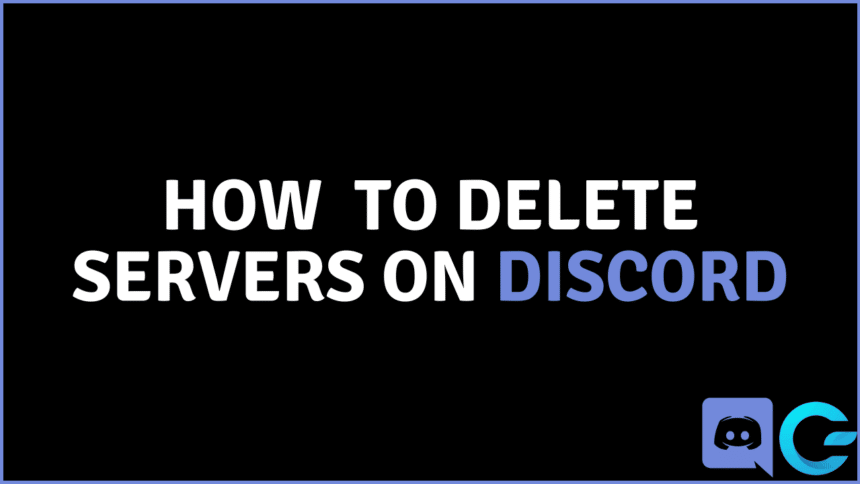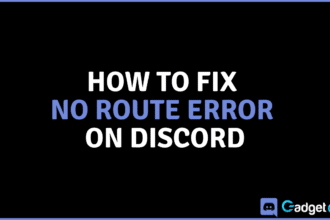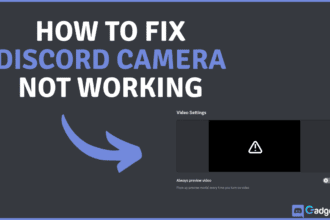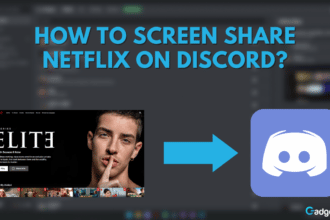As a Discord user, you may know that Discord is comprised of hundreds of thousands of servers. Servers are essentially group chats that include multiple text and voice channels. Each of these servers is created by a user for some purpose. Did you know that you can create up to 100 servers?
Let’s say you have multiple servers and you would like to delete one, how would you do it? In this article, we are going to show you how to delete servers on Discord not only on the PC version of the app but on the mobile version as well!
Servers on Discord
Apart from DMs, you can talk to people on servers on Discord. Servers consist of various text channels, voice channels, threads, media, and much more. Typically, communities are formed by having many people on the same server. Creating servers on Discord has been made easier over the years but what if you want to delete a server? Let’s take a look at how we can do just that.
Wanna learn how to create a welcome channel? Click here!
Deleting Servers on Discord
Note that you must be the owner of the Server you are trying to delete. You cannot delete a server even if you have all permissions unless you have its ownership. Let’s take a look at how you can delete a server you own:
How to Delete a Server on your PC
To delete a Discord server on using your computer, follow the list of instructions below:
- First of all, launch the Discord client on your PC.
- Second, locate the server that you want to delete, then right-click on it.
- After that, go to Server Settings.
- Now, at the bottom of the list of settings on the left, you will see an option to Delete the Server. Click it.
- Lastly, you will see a prompt menu that asks you to enter the server name as confirmation. Once you write the server name in the form, click Delete Server.

How to Delete a Server on your Mobile
To delete a Discord server on using your mobile phone, follow the list of instructions below:
- Firstly, launch the Discord client on your PC.
- Then locate the server that you want to delete from the list of servers and hold down on its icon.
- After that, go to Settings.
- From Settings, tap Overview and scroll all the way down.
- Once you find it, tap Delete Server.
- Lastly, you will see a confirmation dialogue. Tap Yes and the server will be deleted.
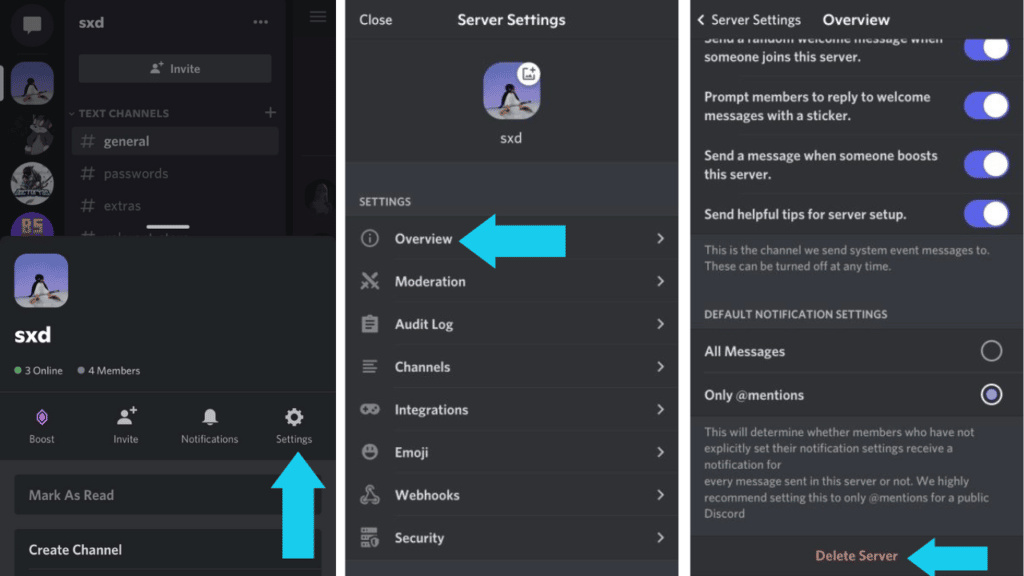
Conclusion
Have you ever created a Discord server that you no longer wanted? Perhaps your server is no longer active or was created by mistake, this article shows you how you could get rid of it! If you found this article helpful, leave a comment down below and let us know how we’re doing by reacting with one of the emojis below!