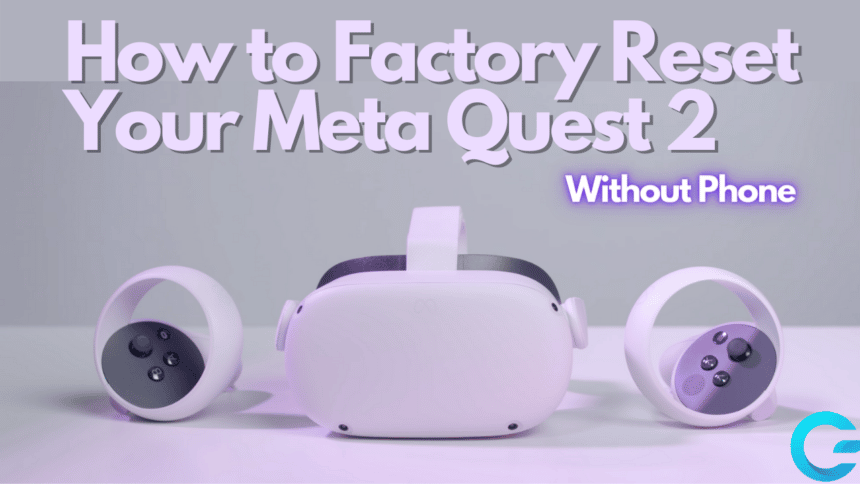Factory resetting a device is done for many reasons. You may want to remove all the data from it before you sell it or reset it because you are facing issues with it. The Meta Quest 2 is an all-in-one VR headset that is based on Android 10. While it may seem futuristic and full of functionalities, which it is, it can still often run into issues such as freezing.
While some of these issues can be solved without factory resetting the headset, certain ones do. Now, your mind may raise questions such as how can you reset your headset and what if you didn’t have access to a phone? In this article, we are going to tell you how you how to factory reset the Meta Quest 2 with and without a phone.
The Meta Quest 2
The Meta Quest 2 is an all-in-one VR headset designed to bring you the complete virtual reality experience. Whether it is games or other entertainment, this headset makes sure you experience it completely with the best graphics, the easiest controls, and powerful hardware.
Although the Quest 2 is an incredible device, it may still run into OS-breaking issues. For such occasions, we need to reset the device completely. You can typically do this via the mobile app, but what if you didn’t have access to your phone and needed to reset your Quest 2? Let’s take a look at how we can factory reset your headset without a phone as well as with it.

Also Read: ID Software is Working on DOOM Eternal VR, Codenamed PROJECT 2021A
Important Prior Information
Before you go ahead and factory reset your Meta Quest 2, there are some important things you should know. Here’s what they are:
- A factory reset is irreversible. Once you have initiated a factory reset, you cannot go back.
- A factory reset erases all account information from your headset, as well as deletes downloaded games and content from the headset.
- A factory reset will not, however, remove purchased content from your account.
Now that you’ve read everything you need to know before factory resetting your Meta Quest 2, you can proceed to do it.
Factory Resetting Without Phone
The second way to reset your headset is by using your phone. We learned how to do this without a phone, now let’s learn how to do it using the Quest/Oculus mobile app. You can factory reset your Meta Quest 2 VR headset without the mobile app in the following short steps:
- Firstly, turn your Meta Quest 2 off. This is necessary to factory reset your device.
- Next, locate the Power button and the Volume Down button.
- After that, press and hold down both buttons for 4-5 seconds until you see the boot screen.
- Then put your headset on if you aren’t already wearing it.
- In the USB Update Mode, you will see four options: Exit and boot the device, Factory reset, Enable sideloading update and Power off. Use the volume buttons to move the selection down.
- When you have the selection on Factory reset, the second option, press the power button to start factory resetting your Meta Quest 2.
- Next, under ‘Are you sure?’, you will see two options: ‘Yes, erase and factory reset’ and ‘No, just fast boot. Highlight Yes, erase and factory reset and press the power button to confirm.
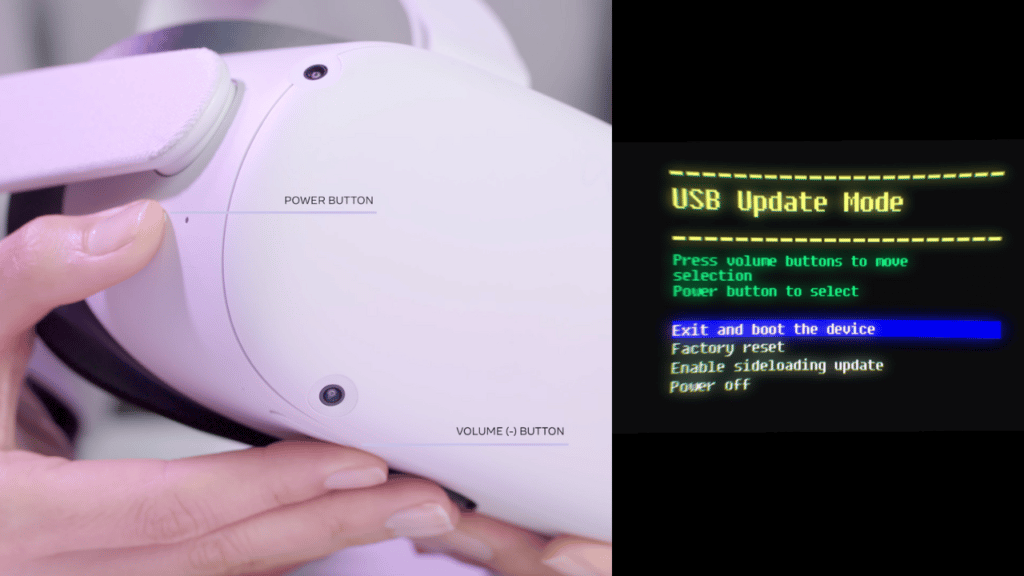
With that, you have initiated the Meta Quest 2 factory reset process. Your device will now erase all onboard data and reset to factory default settings.
Factory Resetting Using Phone
You also have the option to factory reset your Meta Quest 2 using the mobile app on your phone. While we look at how to reset the headset without a mobile phone, we should also learn how to factory reset the Quest 2 with a phone. This is a very straightforward process. Here’s how to do it:
- First things first, we need to open the Meta Quest mobile app on your phone.
- Second, go to Menu by tapping the menu button at the bottom right.
- Third, go to Devices and select your Meta Quest 2.
- Next, scroll down to Headset Settings and find Advanced Settings.
- Lastly, tap Factory Reset and initiate your Meta Quest 2’s factory reset process by tapping Reset.
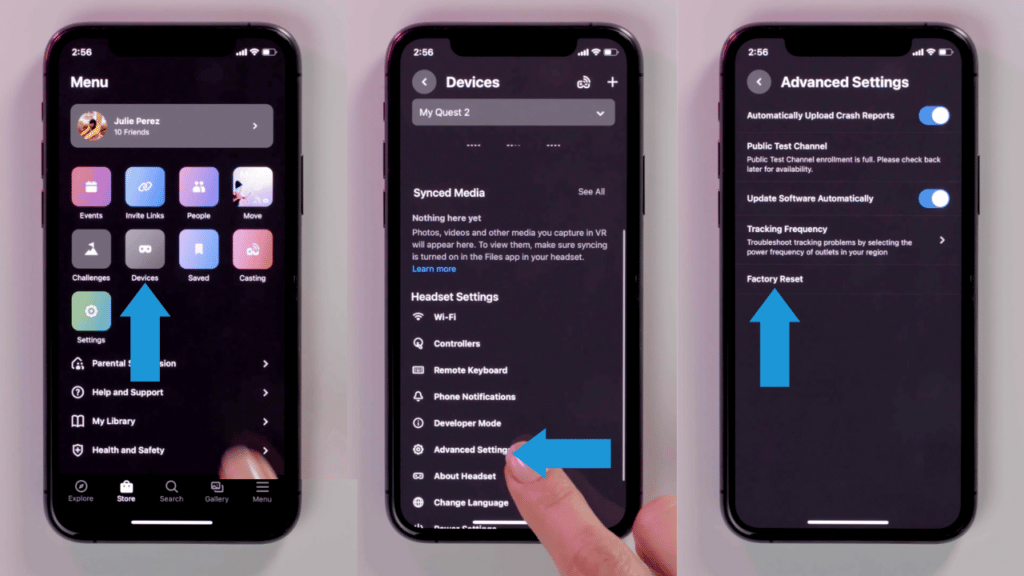
With that, you have initiated the Meta Quest 2 factory reset process. Your device will now erase all onboard data and reset to factory default settings.
Conclusion
The Meta Quest 2 may be an extremely impressive gadget, and while it may seem a near-perfect device of the future, it may still run into issues that require you to completely reset your headset to factory default settings. In this article, we show you how to do just that with and without the mobile app.
Did you find our article helpful? While your Quest 2 factory resets, let us know if our article helped you by leaving a reply or a suggestion down below, and don’t forget to react with an emoji!