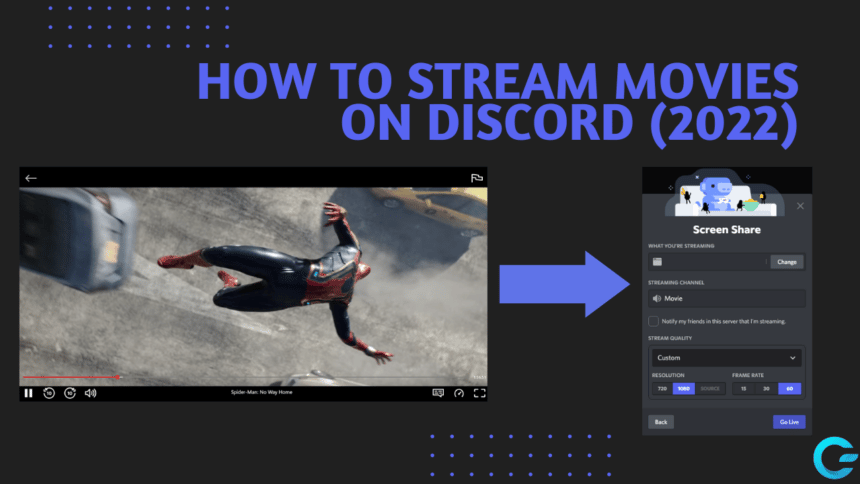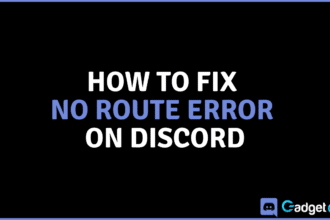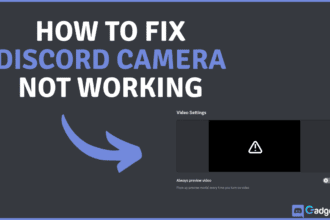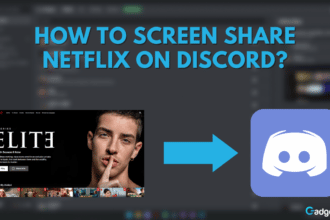Have you ever tried to stream Netflix or Hulu to your friends on Discord and saw that you were streaming a black screen? That’s because the copyright protection service makes it so that you do not share the content of the movie by streaming it or recording it.
This is likely what’s standing between you and streaming a movie to your friend. If you want to learn how to stream movies on Discord then you’re at the right place because that’s what we are going to talk about in this article.
Digital Rights Management (DRM)
Digital Rights Management (DRM) is a way to protect copyrights for digital media. This approach includes the use of technologies that limit the copying and use of copyrighted works and proprietary software.
When your Discord stream goes black as you tab into Netflix, this is the security system that enables blocking the movie or the show from being recorded or streamed.
This can make many users give up, but little do they know, fixing this issue is rather simple. All you need to do is disable hardware acceleration within your browser, as well as make sure it is off on the Discord app.
Wanna learn how to uninstall better Discord? Click here!
Disabling Hardware Acceleration on Browser
The first step how in streaming movies on Discord is to disable hardware acceleration on your browser. Let’s take a look at how to disable hardware acceleration on two of the most popular browsers in 2022: Opera GX and Google Chrome.
Disabling Hardware Acceleration on Opera GX
To get rid of the black screen during streaming a movie on Discord, you will need to disable hardware acceleration on your browser. If you’re using Opera GX, then you’re in luck. We’re going to show you how to do it on Opera GX first. Here is a short list of steps that you need to follow:
- First, you’re going to want to open your web browser.
- Next, you will need to go into the Browser Settings. To do this, click on the gear icon at the left. You can also click on Opera Controls at the top left and click on Settings from the drop-down menu.
- After that, from the list of options at the left, click on Features.
- Now scroll down till you find System. The option you’re looking for is “Use hardware acceleration when available“.
- Lastly, restart your browser.
You’ve now turned hardware acceleration on your browser off. This should get rid of the black screen when you try to stream movies or shows to your Discord friends.
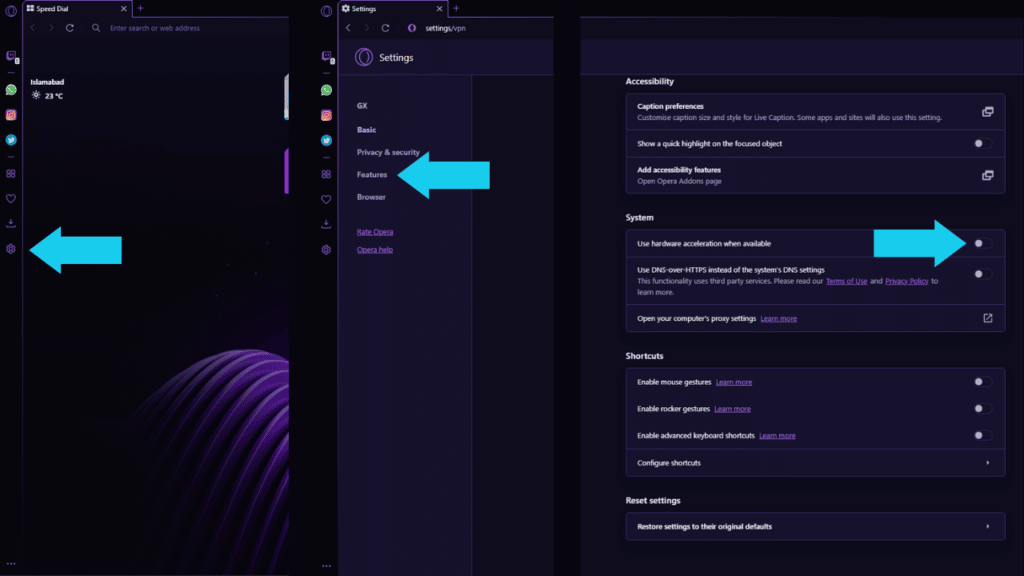
Disabling Hardware Acceleration on Google Chrome
To get rid of the black screen while streaming a movie on Discord, you will need to disable hardware acceleration on your browser. If you’re using Google Chrome, then you’re in luck. We’re going to show you how to do it on this browser as well. Here is a short list of steps that you need to follow:
- Firstly, open Google Chrome on your PC.
- Next, at the top right, click on the three vertical dots to see a drop-down menu. Then click on Settings to go into your browser’s settings. You can also simply paste this into Google Chrome’s search bar: “chrome://settings“. This, too, takes you into your browser settings.
- After that, head over to System settings. You can find this in the menu on the left under Accessibility.
- Lastly, you need to toggle “Use hardware acceleration when available” off. This will disable hardware acceleration on your browser. Now relaunch your browser.
You’ve now turned hardware acceleration on your browser off. This should get rid of the black screen when you try to stream movies or shows to your Discord friends.
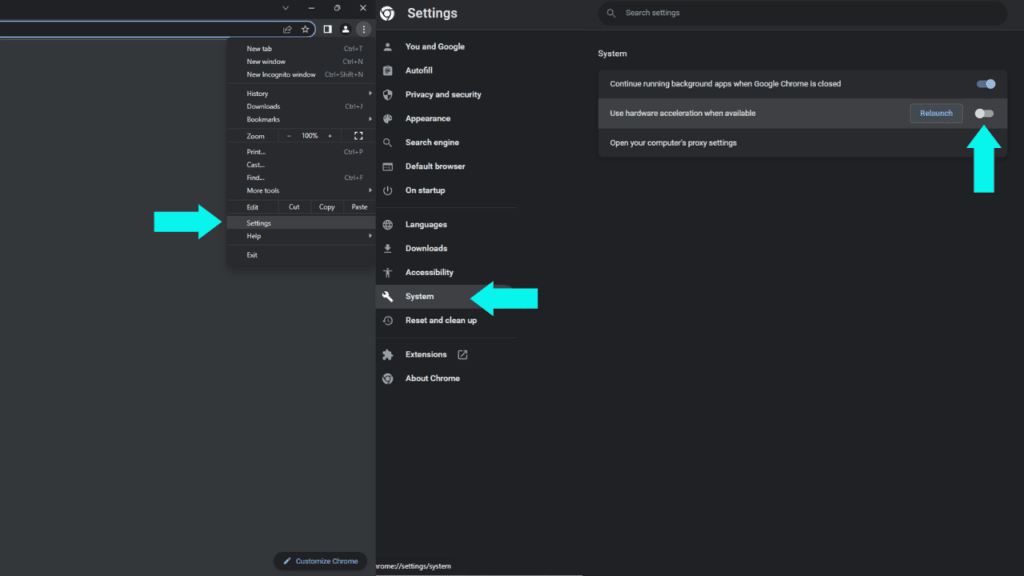
Disabling Hardware Acceleration on Discord
Disabling hardware acceleration on Discord is rather simple. You need to go into Settings > Advanced > Hardware Acceleration and turn this off. Here is a step-by-step guide on how to disable this within the Discord app:
- First, open Discord and go to Settings.
- Next, scroll down to Advanced.
- From there, you can simply toggle Hardware Acceleration off.
- The last step is to confirm and restart Discord.
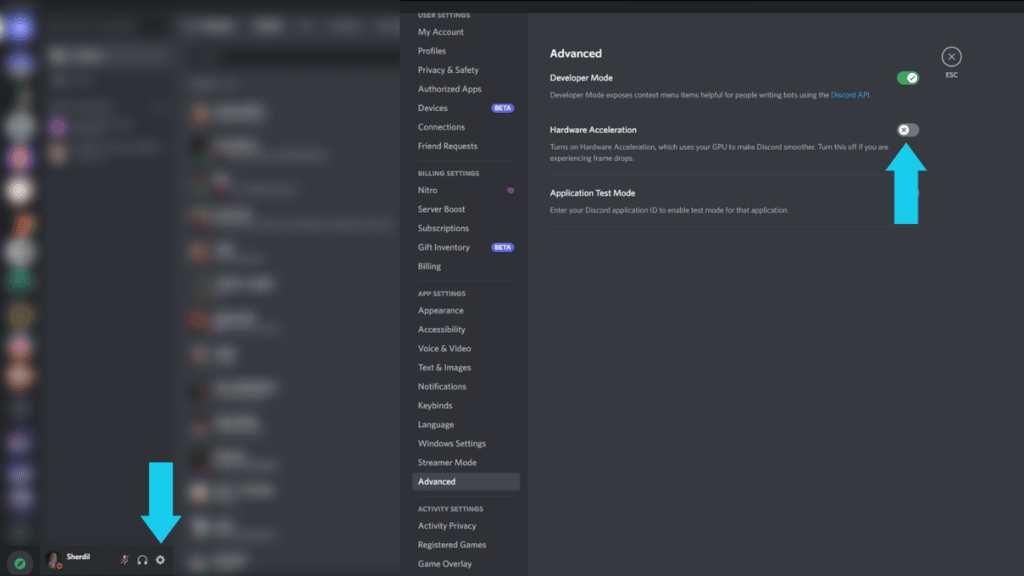
Streaming Movies on Discord
The final step is to stream your favorite movies to Discord. Here’s what’s left of you to do:
- First, go to the settings and head on over to Registered Games.
- Then, click the Add it button under Registered Games.
- Click on Opera or the name of the browser that you use.
- After that, close the settings by pressing the Escape key.
- You can now open the movie on your browser, pause it and come back to Discord again.
- At the bottom left, you will see the name of your browser along with a streaming icon. Click the button to bring up the streaming settings and go live. You should now be streaming movies straight to Discord.
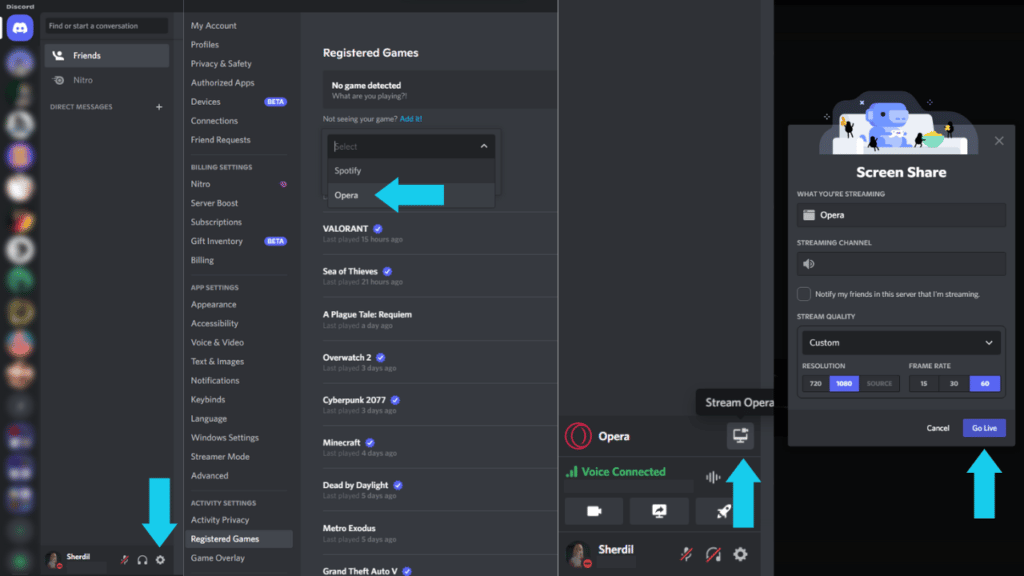
And just like that, you’re watching movies on Discord with your friends! Let us know if the article helped you by leaving a comment and a reaction down below!