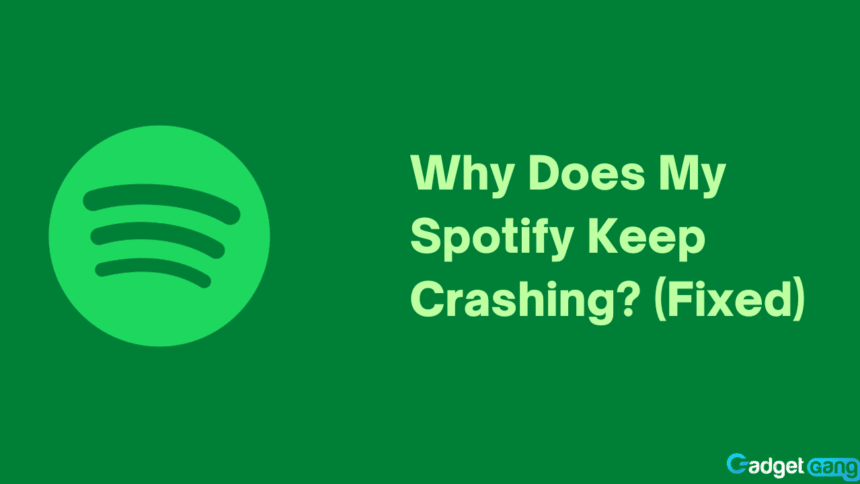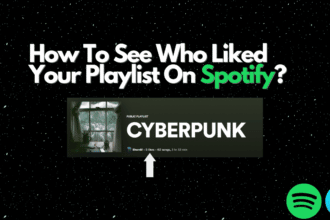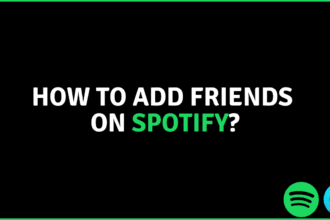No matter how well-developed and tested your application may be, there are always scenarios in which problems are bound to arise. The best any organization can do is keep the number of issues to a minimum. One of the problems that people are constantly facing with Spotify is that the app keeps crashing.
This is a frustrating issue for users that face it because their favorite music not only gets interrupted, but they have to relaunch the application and potentially sign in each time. Do you want to know why your Spotify keeps crashing? Let’s learn how to fix it while we’re at it.
Also Read: When Does Spotify Wrapped Come Out (2022)
Why Is My Spotify Crashing?
There is an ocean of reasons why an app can crash. It can vary from hardware to hardware, what operating system you are using, what version of the app you have installed, and much more. In our case, we know many reasons why Spotify keeps crashing for its users. If your Spotify keeps closing itself, it may be for one of the following reasons:
Unstable Application Version
An unstable updated version of an app being released to the public is more common than you’d think. This happens because of inadequate testing from the developers. Often, we download an app for a new feature but end up greeted by more bugs.
You may instead be using an older version of Spotify which can become unstable over time. Both of these can be the reason why your application keeps on closing itself.
Low Storage
Another reason why your Spotify could be crashing is due to insufficient space on your device. Apps need to store cache in order to function optimally. If your device has little to no free space, your apps are likely to function slower and even crash. Certain apps may not even launch due to no free space.
Low Power Mode
The low power mode is a feature that almost every phone nowadays offers. It lowers the performance capabilities to increase the battery timing of your device. While this is a good feature for a lot of people, it can make your phone perform a lot worse. In many cases, your phone can even perform so badly that your applications start crashing. It is a common issue among Android phones.
Spotify Crash Fixes
As the saying goes, to every problem there is a solution. In our case, there are several solutions that can help you fix this problem. You can expect Spotify to stop crashing by trying to update your app, clearing up space on your device, disabling low power mode, or reinstalling the application entirely.
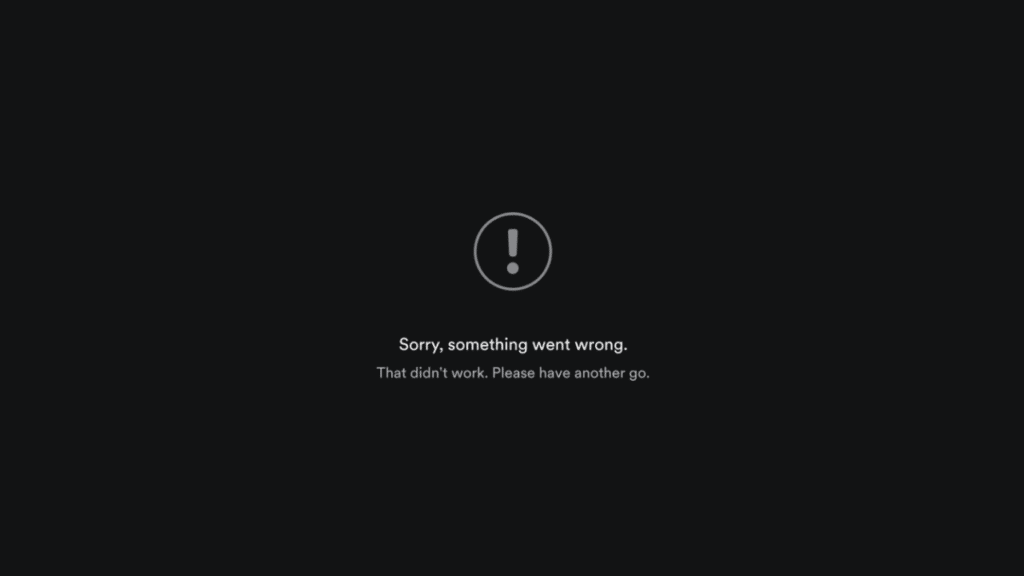
Updating the App
Many people disable automatic updates on their devices. When you don’t update your app in a while, it starts to perform worse and starts feeling outdated. This may cause the app to crash. To update your app, follow the instructions given below:
Updating Spotify on the Desktop
- Open Spotify.
- Click on your name at the top right.
- Click on Updates available. Restart now.
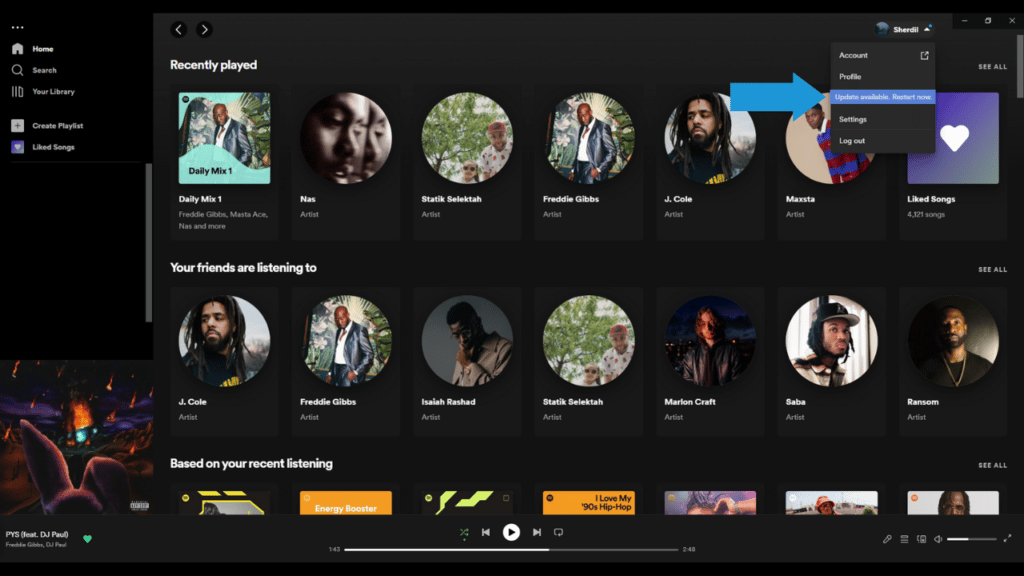
Updating Spotify on Mobile
If you are using an Android, here’s how to update your app:
- Open Google Play Store and search for Spotify.
- Click on Update next to the uninstall button.
If you are using an iOS device, here’s how to update your app:
- Open App Store.
- Click on your iCloud icon at the top right.
- Find Spotify and press the Update button.
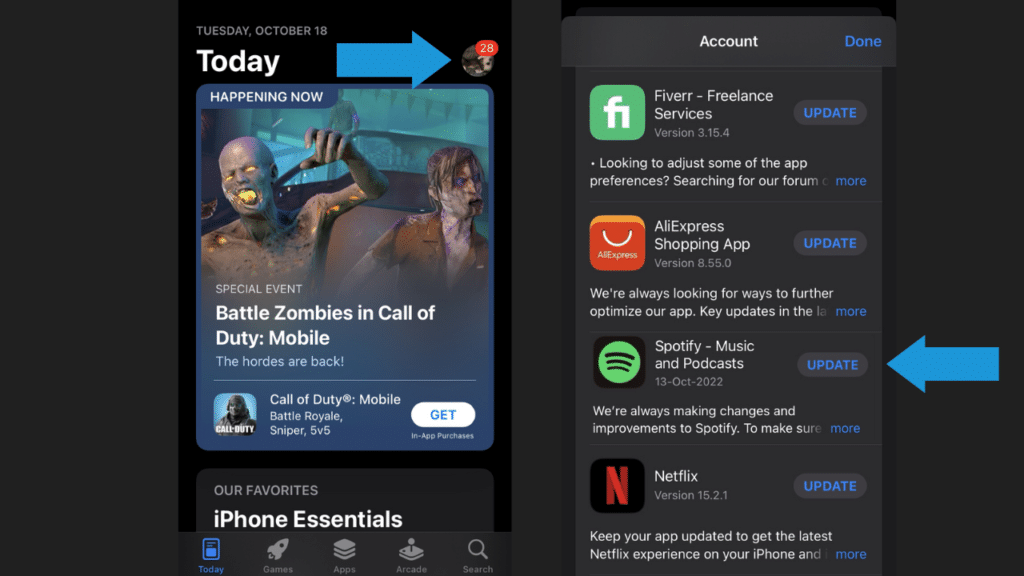
Clearing Up Space
Low storage is a common problem. This can cause multiple apps to crash before they can even load. This happens due to no insufficient storage for cache data. You can free up some space to stop your app from closing itself. To check if you are running out of space on your device, open Settings and go to Storage. iOS users can check their storage settings by going into General > iPhone storage.
To save up space on your mobile phone, you can delete photos or videos, delete apps that you don’t use or need, or the learn cache from other apps. You can also delete downloads that you no longer need to make room for your apps to store cache.
Disabling Low Power Mode
Disabling the low-power mode can be extremely useful for some people. It helps increase your battery life at the cost of hardware capabilities. Many people use this by manually turning it on and using their phones with low power mode at all times while for others it may automatically be enabled once your battery reaches a certain percentage. This causes your phone to perform tremendously worse and certain apps to crash.
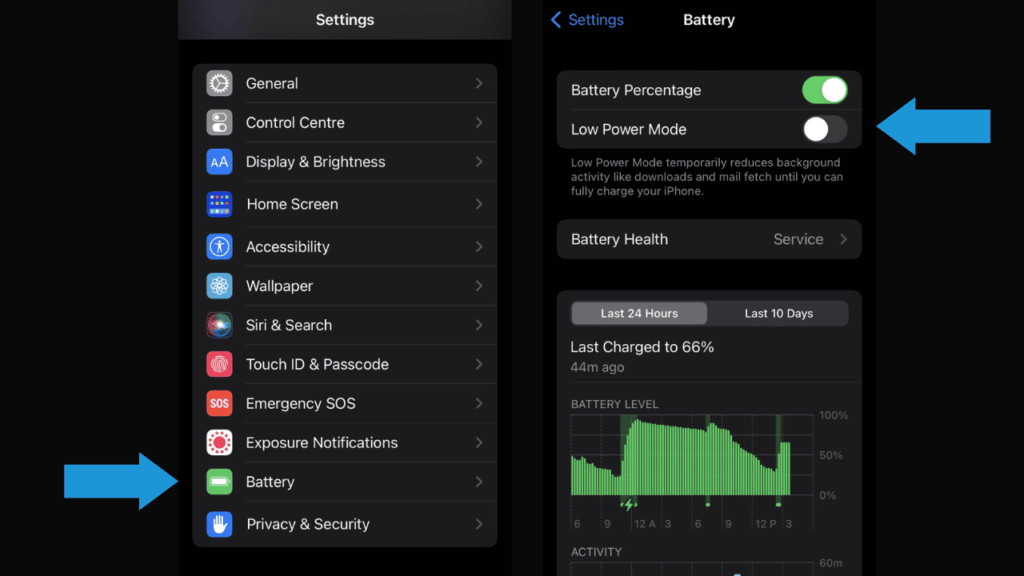
You can do this by simply opening your notification menu (control center for iPhones) and tapping the low power icon. However, often the low power mode shortcut needs to be manually created. To disable low power mode from the settings, simply go to Settings > Battery > Disable Low Power Mode.
Reinstalling Spotify
Reinstalling an app can sometimes fix any issue. We can try to do this on our device in an attempt to fix our issue. To reinstall Spotify, follow these steps:
Reinstalling Spotify on a Desktop
- Press the Windows key and search for Programs and Features.
- Find Spotify and click Uninstall.
- Open the Microsoft Store and search for Spotify.
- Click on Download to get the latest version of the app and see if the problem still exists.
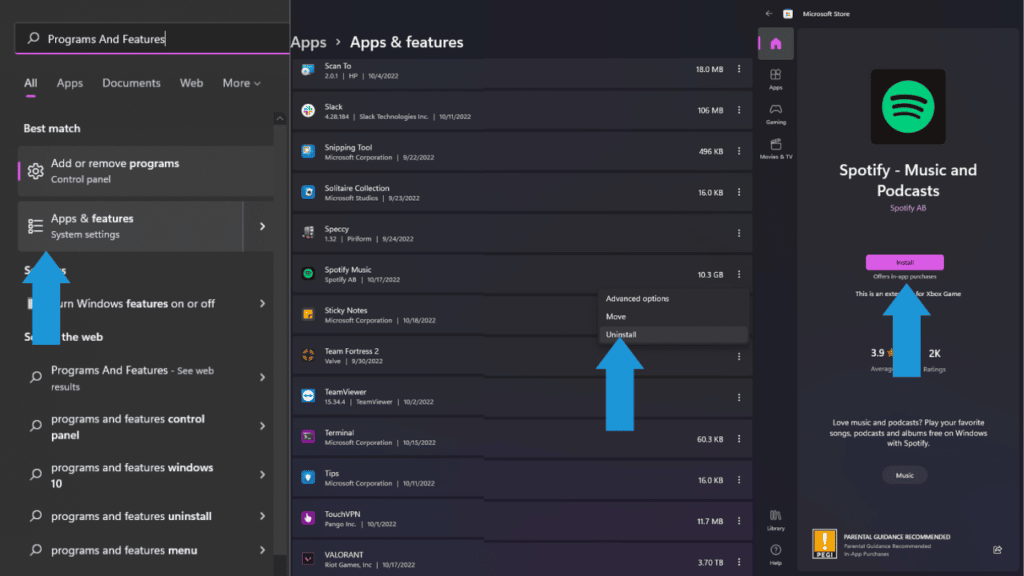
Reinstalling Spotify on Mobile
- Open Settings and go to Apps.
- Find Spotify and press Uninstall.
- Go to Google Play Store or App Store and search for Spotify.
- Download the latest version of the app and see if the issue persists.
Conclusion
Spotify is an incredibly impressive service that offers music of all kinds from various kinds in one place. If your Spotify is constantly crashing, you must feel frustrated because you won’t be able to enjoy your favorite music. Thankfully, we’ve got you covered. Let us know in the comments what fix worked for you! If you have any suggestions, we’d love to hear them as well!