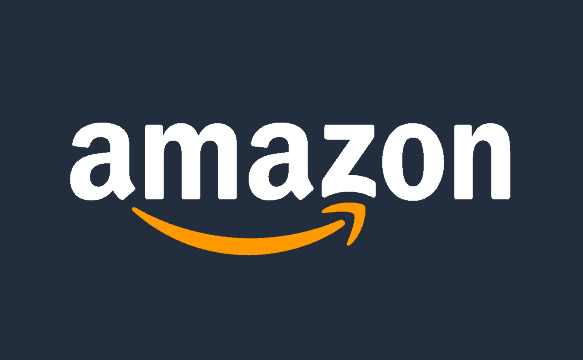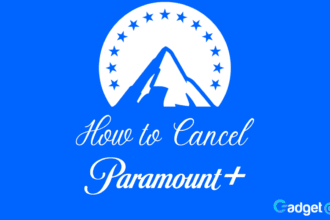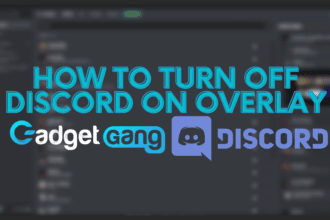Amazon is one of the biggest companies in the world, and the biggest one when it comes to consumer retail. The number of deliveries that Amazon makes in a year is simply astounding, and each year they are growing stronger.
In 2020, it was estimated that Amazon was delivering 2/3rd of its orders via their own delivery arm: Amazon Logistics. The supply and delivery arm delivered 4.2 billion shipments in 2020, a nearly 127% increase from the year prior.
But, in order to keep everything on track and deliver your order on time Amazon needs to maintain a humungous database of your personal details like payment information, residential addresses, email address, and most importantly: phone numbers.
Whenever you order anything from Amazon, you receive a confirmation mail and a text message, this tells you that your order is confirmed. Nowadays, you receive a shipment tracking link and a payment link too on your phone number. Not only this, having your phone number registered with your Amazon account adds a layer of security to your account.
But what if you want to change your phone number on Amazon? The reasons could be anything: changed your phone number, lost your phone, etc.
In this article, we will discuss how you can change your phone number on Amazon in a few easy steps.
How Can I Change My Phone Number on Amazon?
1. Log in to your Amazon account and hover on your profile name on the right side. A dropdown window will open up, click on “Your Account”
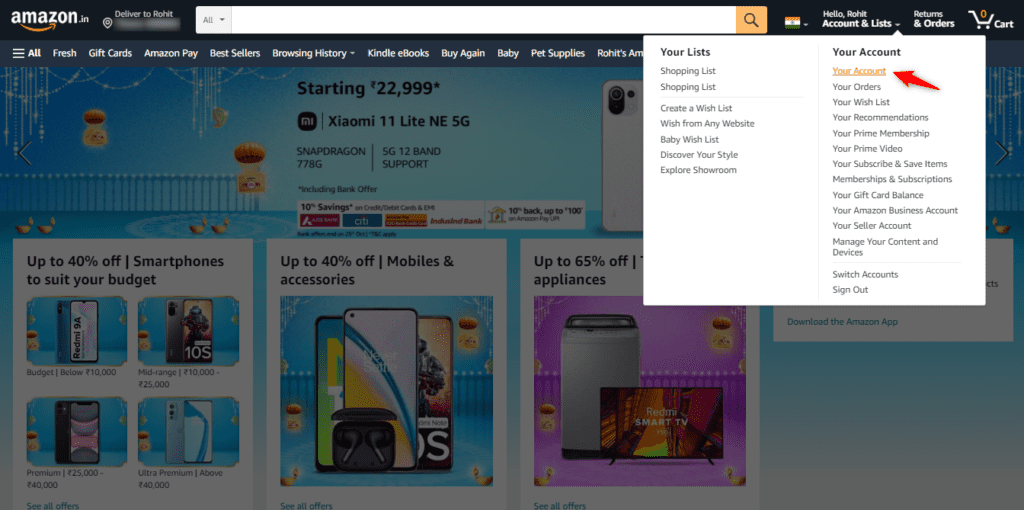
2. Once you go into “Your Account” settings, click on “Log in & Security”
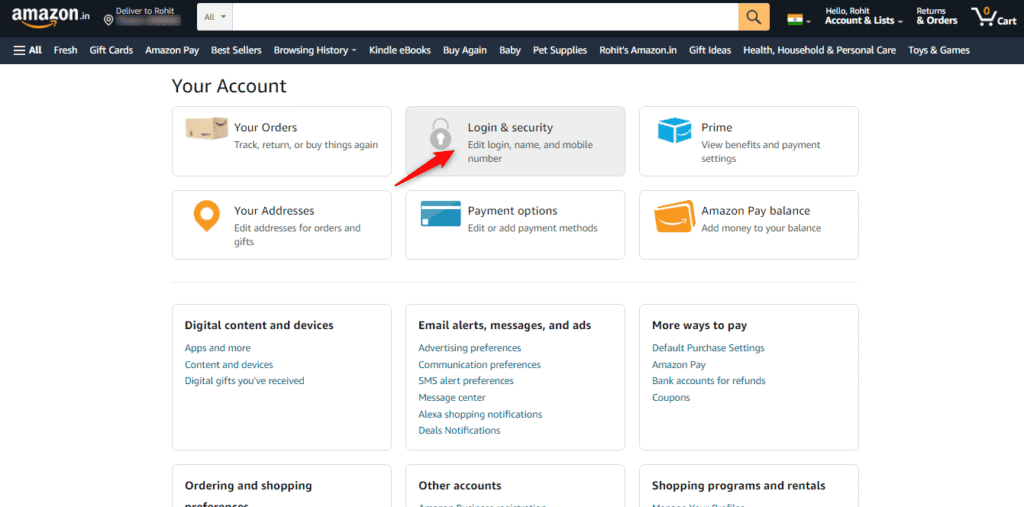
3. You will be prompted to insert your Amazon account’s password
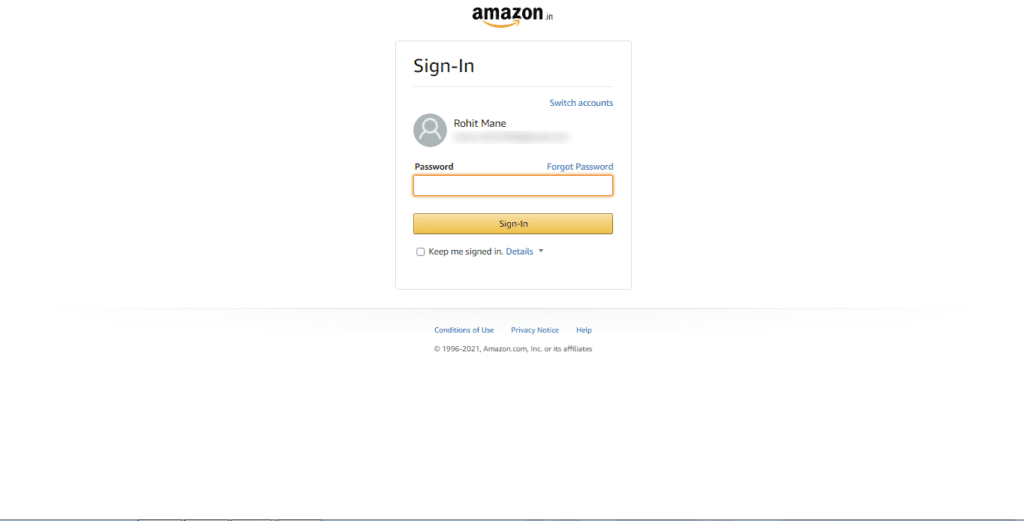
4. You will receive an OTP on your registered phone number, enter it in the OTP box
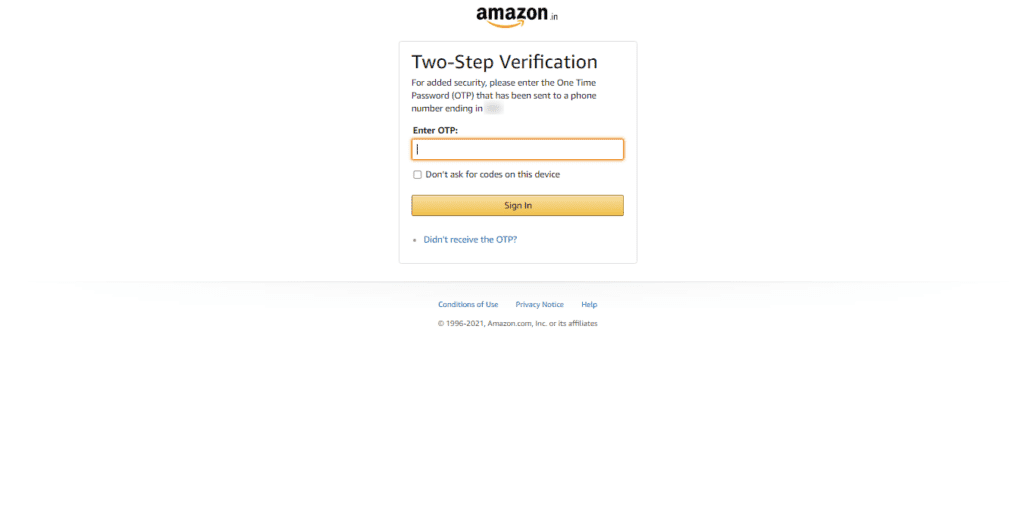
5. You will be taken to a section where you will see your personal details listed. Click on “Edit” next to your phone number
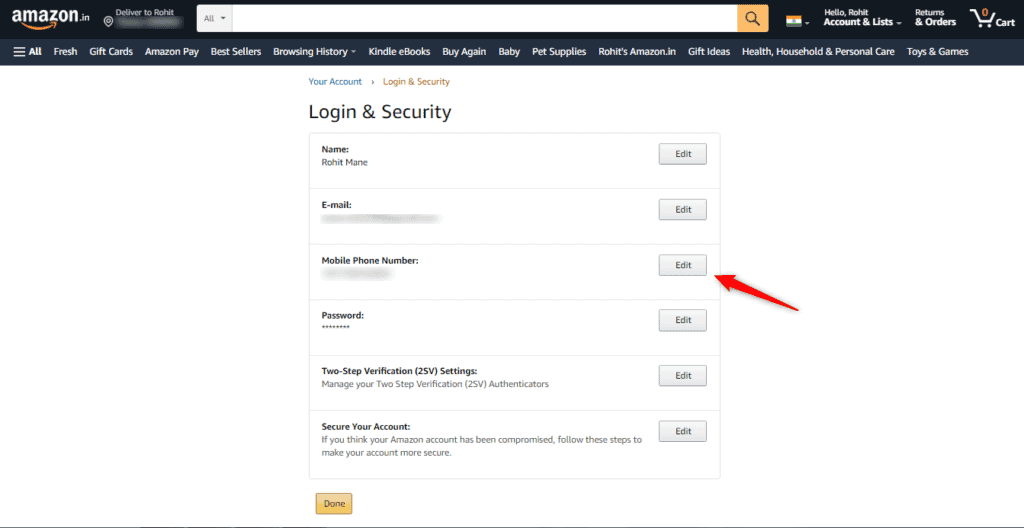
6. Under “Change Mobile Phone Number”, you will see your old phone number and a space to add a new one. Add your new number in the given space and click “Continue”. You will receive a confirmation text and an OTP that you will need to put in the next steps to change your phone number on Amazon
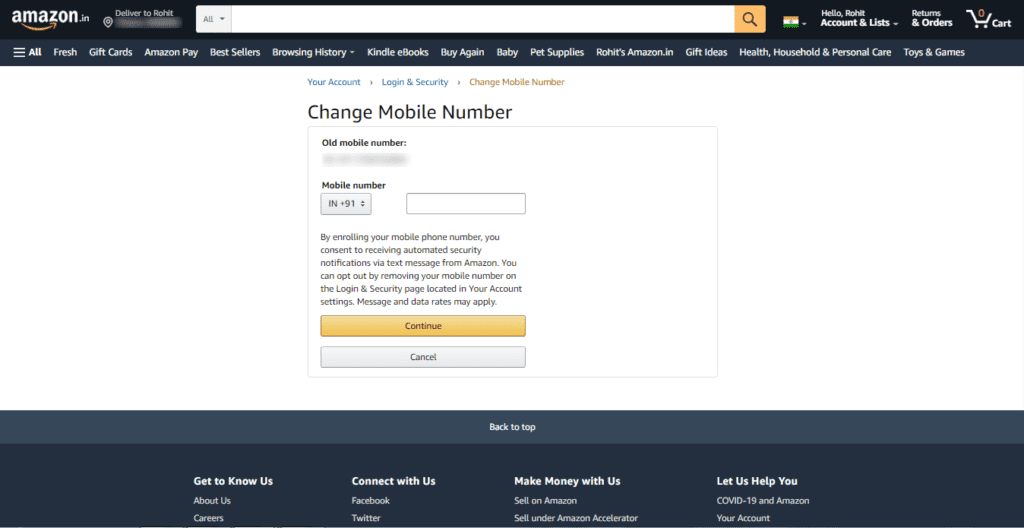
Easy, isn’t it?
Read about how Amazon is venturing into cloud gaming with Luna
Add a Phone Number on Amazon
Suppose if you do not have a phone number registered with your Amazon account, and you want to add a phone number on Amazon for the first time, then follow these simple steps.
- Go to your account and click on “Your Account” under your profile name
- Go to “Login and Security”
- You will be prompted for your Amazon password, insert it
- If you have a phone number added to Amazon, then you can simply click on “verify” next to it, and verify that number, skip this step if you do not see your phone number
- Add a new phone number in the space given
- Once added, you will see an option to verify this new number. You will be sent an SMS with an OTP. Insert this OTP in the next step and complete the verification process
How to Delete a Phone Number on Amazon?
In case you do not want to change your phone number on Amazon but delete it completely, then you need to follow these simple steps.
- Go to your account and click on “Your Account” under your profile name
- Go to “Login and Security”
- You will be prompted for your Amazon password, insert it
- If you have a phone number added to Amazon, then you can simply click on “Edit” next to it
- You will see the option to delete the phone number next to it, click on it and follow the on-screen instructions
Read about the best headsets for Counter-Strike Go in 2021
Why You Should Have Your Phone Number Added on Amazon?
There are various benefits of having your Amazon account linked with your phone number, such as:
- Receive order confirmation
- Added layer of security (2-step verification)
- Receive tracking link
- Receive payment link to make online payments
- Helpful in recovering your account in case you forget your password
Amazon Account Recovery If You Lose Your Phone Number
We know you’d clicked on this article to know how to change your phone number on Amazon, but what if you have lost your mobile phone or the SIM card is damaged?
If you had enabled a 2-step verification method for your Amazon account then you must be facing a lot of troubles in signing into your account. As your phone number is unfunctional, you might not be able to receive the OTP or the Authenticator code.
Astonishingly, Amazon’s account recovery process is super-easy.
- Go to Amazon’s Account Recovery Page
- Log in with your Amazon account credentials
- Submit a fair document to verify your identity, for example, voter ID or a driver license, etc.
- Make sure the document is in the format that is acceptable on Amazon (see image below)
- Click “Submit”
- Once verified, Amazon will recover your account by disabling the 2-step verification process within a few days
- Make sure you check your email because Amazon will contact you via email

Final Takeaway
Now that you know how to change your phone number on Amazon and how to recover your account in case you lose your phone number, make sure that you take the necessary steps that such a situation does not happen again!
Read about 5 Netflix alternatives that you should know about!