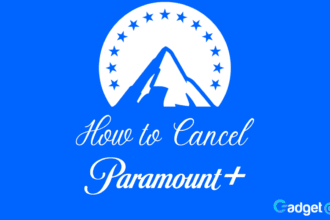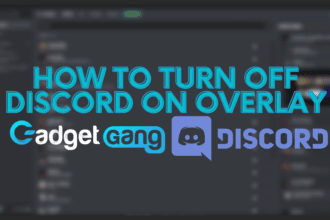It’s no secret that Google knows a lot about you. In fact, Google likely knows more about you, than you know about yourself. As one of the largest tech companies in existence, and arguably the center point of the entire internet, Google has been learning about its users for over a decade now.
Despite this, Google has been upfront with its comprehensive privacy policy aimed at giving users control over their data. Not only that, but the policy is designed to answer why Google has your data, and exactly what data they take. With the policy also comes a helpful tool to see the exact data they have on you.
Adding onto all of this is Google’s new privacy tools. Designed to give users even more control over their data, we set out to explore Google’s new methods of data control, and give you a clear guide on how to use them.
Managing Your Online Activity With Google – Step by Step
Managing your online activity with Google is a simple process, but it’s hidden behind a few menus. Setting this up will give you control on the type of data Google keeps about you, as well as how long that data is kept.
To begin managing your online activity, follow these steps:
Step One: Sign in to your Google account here.
Here you’ll see your dashboard for everything Google. If you’ve never seen this before, don’t feel bad. For many of us, it’s quite uncommon to go digging into the finer settings of our Google account.
Step Two: Navigate to the “Data & Personalization” panel
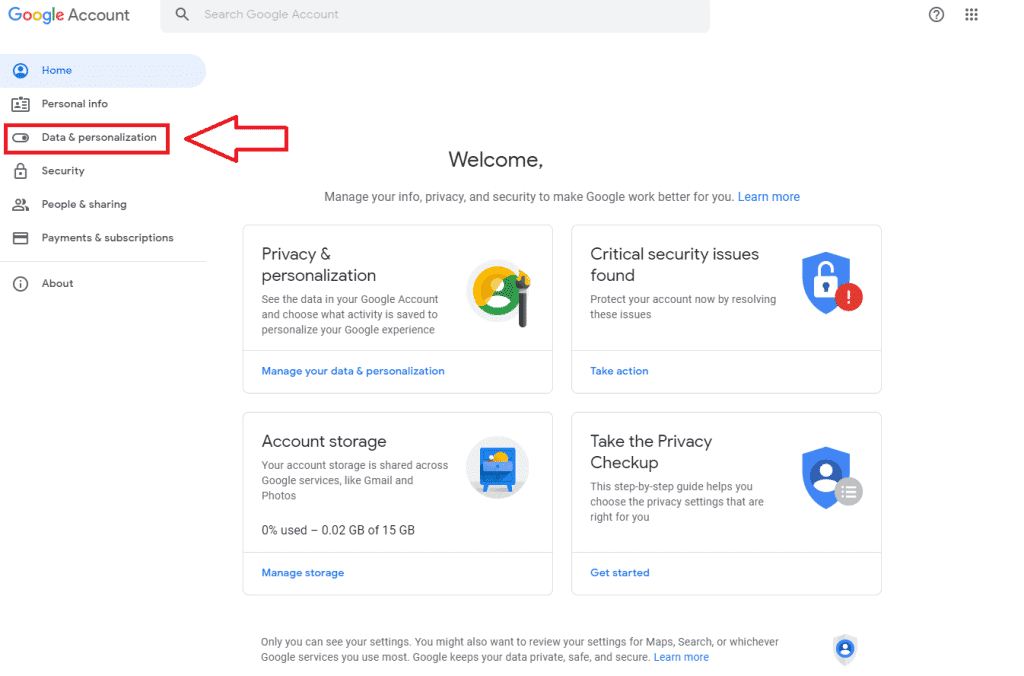
Step Three: Click on “Manage your activity controls” under the Activity controls section.
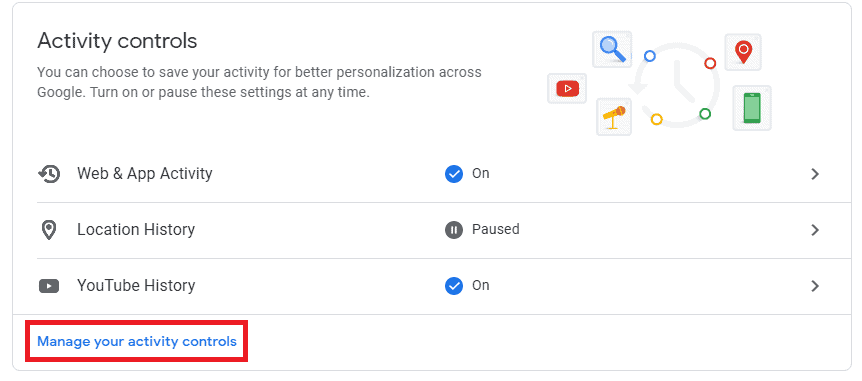
You can edit your settings quickly from the Data & Personalization page, with the three quick-menus available you can see up above. This is handy if you need to quickly flick a setting on or off, and don’t want to get too in-depth with it. However, to get a more comprehensive range of settings, it’s best to navigate to the “Manage your activity controls” panel.
Step Four: Review your Settings
Inside these menus, you will see the activity controls for four select categories. We’ll explore them one by one, and show you how to choose the settings that you’re comfortable with.
Web & App Activity Settings
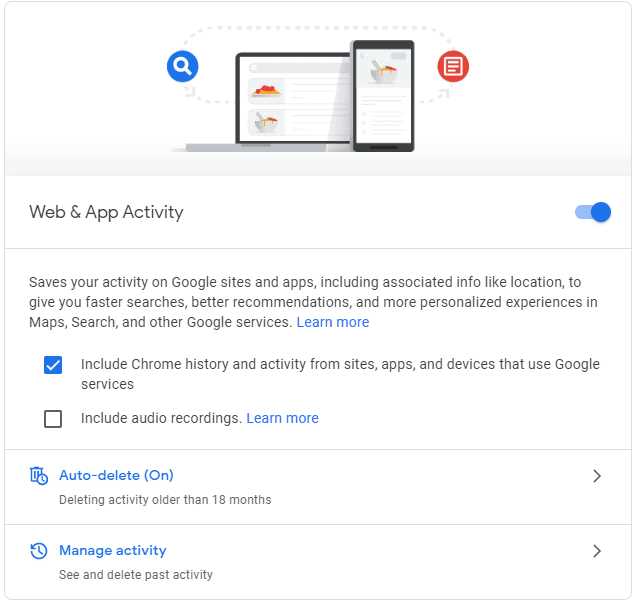
In this section, you can set your web and app activity to auto delete. For me, I found that keeping my data for 18 months wasn’t an issue. However, you can also opt to have it deleted every 3 months as well.
You can explore the activity Google has tracked, through the “Manage activity” option. You can even manually delete your own activity if it suits you. Anything manually deleted here will cease to be tracked by Google.
Location History Settings
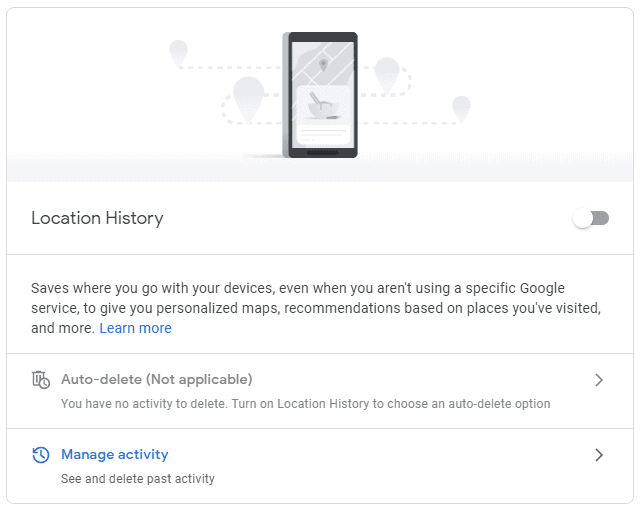
In these settings, you can navigate through all of the location data Google has on you. This is especially important if you use a Google linked phone or many Google apps.
You can set up auto delete intervals for your location data, in both 3-month and 18-month settings. Much like your web data, you can also manually delete location data yourself.
Youtube Algorithm Settings
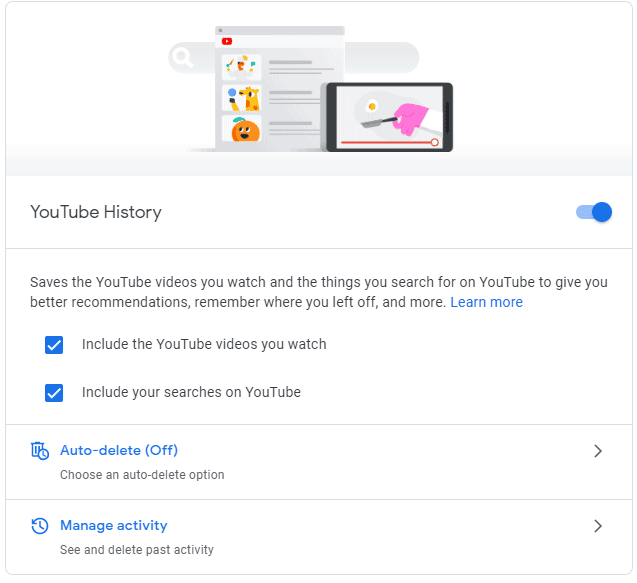
For avid Youtube users, which is a lot of us, these settings will be very interesting. Here, you’ll be able to tinker with Youtube’s algorithm and even delete the entire framework and start fresh.
Auto delete is turned off by default, for obvious reasons. It would be a little annoying if Youtube needed to get to know you every 3 months. However, if you’d like, those options are available to you. You can also manually delete your Youtube history, and choose not to see specific content through the “Manage activity” button.
Google Targeted Ad Settings
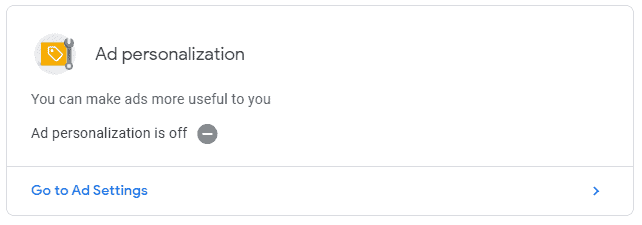
These little settings, hiding right at the bottom, are your personalized ad settings. Inside here, you can turn targeted ads on or off, and even specifically tailor what kind of ads you want to see. Google has a whole process attached to it, if you’re interested. Simply click on the “Go to Ad Settings” button.
Take Control of Your Privacy
With a few minutes tinkering around in Google’s activity settings, you’ll now be able to have the level of privacy you desire. Remember, telling Google to stop holding onto your data isn’t always about being overly private. Data tracked is your data, and if you’re not comfortable with letting your online habits define how products or services are marketed towards you, then looking at how your activity is tracked is a good start.
Did this article help you scrape back some privacy in today’s world?
Let us know in the comment section down below!