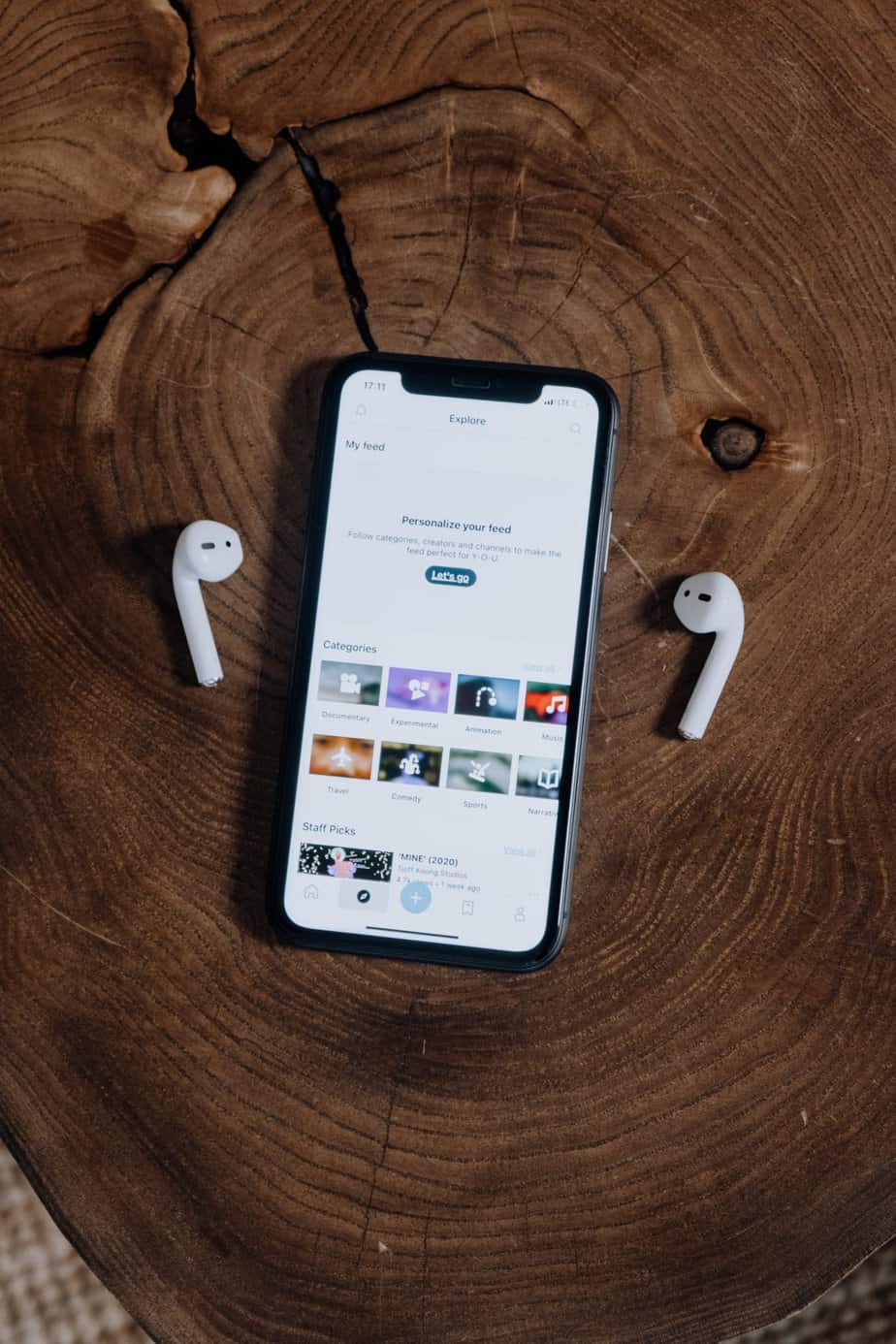I never knew that knowing how to turn off AirPod notifications could be this important; let me give you some context.
Imagine this. You are stuck in the most awful traffic jam you have seen in your life. The only thing keeping you from going insane is listening to your favorite music on your AirPods.
And the best part is coming, the beat is about to drop, and this is what you have been waiting for. At the exact moment of the beat drop, however, you hear probably the most dreaded sound ever:
Siri is reading texts and notifications to you.
I don’t know about you, but this is something that drives me completely insane. You see, I never asked Siri, or anyone else, to read anything to me.
I read a notification myself if I am genuinely interested in it. If I need to, I even reply to it. But I just don’t see the point of Siri reading everything out at that slow pace that takes a year to complete a single text message.
I have been a victim of this problem for a long while now, and it’s finally time to put it to an end. In this guide, we’re going to teach you how to turn off AirPod notifications.
Disabling Announce Notifications with Siri
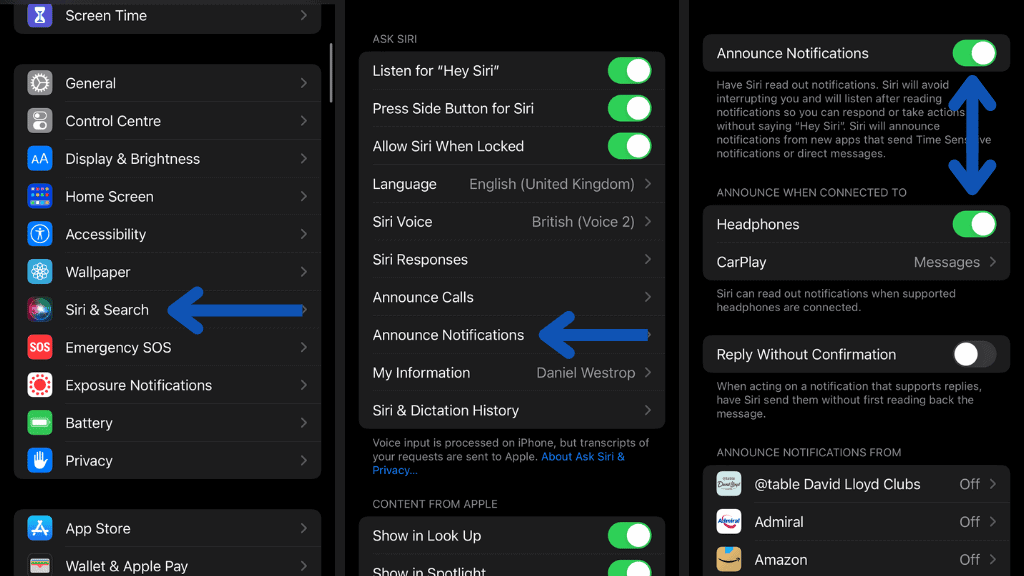
Siri reading texts and notifications is part of the “Announce Notifications” feature in iOS. So if you have been asking, “How to turn off Siri on Airpods?” thankfully, there is a solution with just a few simple steps:
- Open the Settings app on your iPhone.
- Tap on Siri & Search.
- Tap on Announce Notifications
- Here you have two options:
- Turn off Announce Notifications completely.
- Just turn off Announce Notifications for Headphones.
- If you want to turn off AirPod notifications for a few apps and leave them on for others, you can easily turn them on and off notifications for individual apps.
- Viola! Problem Solved! Say goodbye to uninvited interruptions forever!
What we have done might seem like a simple fix, but trust me, knowing how to turn off AirPod notifications can save you from losing your temper more times than you can imagine.
Going Full Incognito: Turning off ALL AirPods Notifications
I’ll let you in on another power-user feature too, if you are a text person and not a call person and you want to go completely incognito when you wear your AirPods, there is a way to completely turn off notifications on Airpods, even call notifications. Thankfully, we can mute call notifications in a few simple steps too:
- Open the Settings app on your iPhone.
- Tap on Siri & Search.
- Tap on Announce Calls.
- Tap on Never.
- And you’re fully incognito!
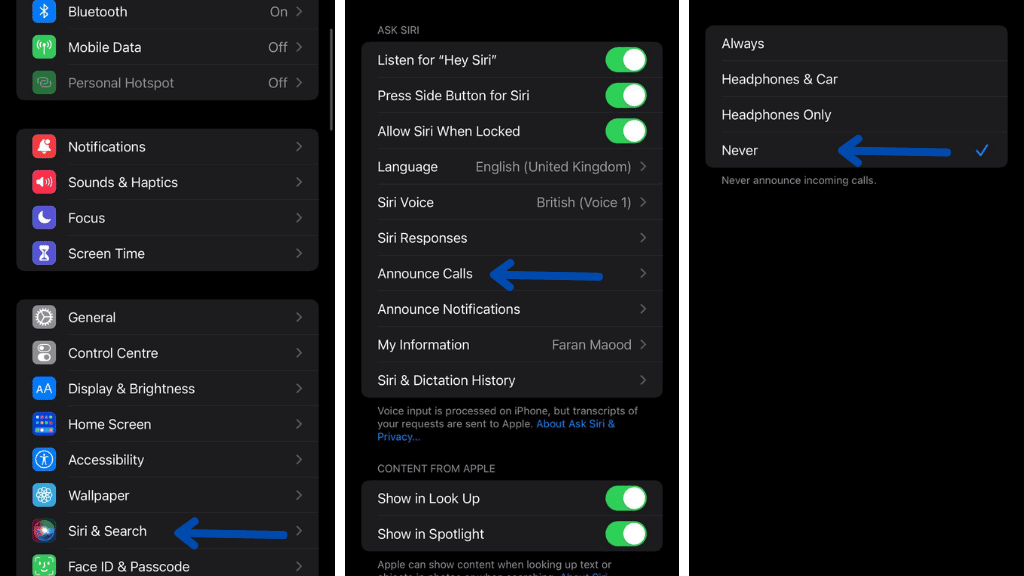
Now that you know how to turn off notifications on AirPods, let me throw in another neat trick for you. Have you noticed a notification like this on your iPhone?
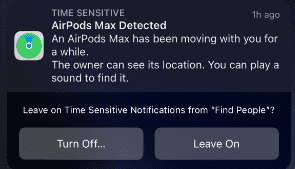
I don’t know about you, but I don’t care if some random AirPods are moving with me. If they were mine, I would have connected my phone to them. Although you can turn these notifications off when you see them, there is an even better way that ensures that your AirPods do not give this notification to someone else’s phone. After all, if all of us get better at managing our own devices, we can make the whole ecosystem a lot better overall.
- Make sure your AirPods are connected to your iPhone.
- Swipe down on your home screen to open Spotlight.
- Search for the “Find My” app.
- Open the app and click on the Devices tab below.
- Tap on your device and select Notify when left behind.
- Turn it off.
- Congratulations, you are a more responsible citizen now than you were before!
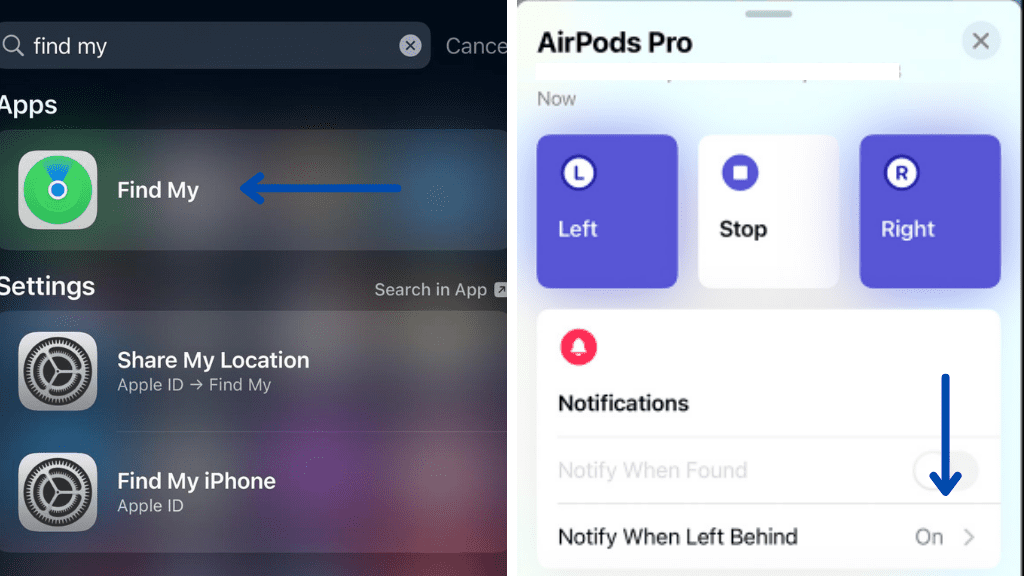
Disclaimer: Do note that if you forget your AirPods often, turning this off is not advisable.
I hope these guides were helpful, and the daily irritations you faced from your AirPods will now be a thing of the past. You can check out other articles too: if one AirPod is louder than the other or your AirPods are connected but Sound is coming from Phone.