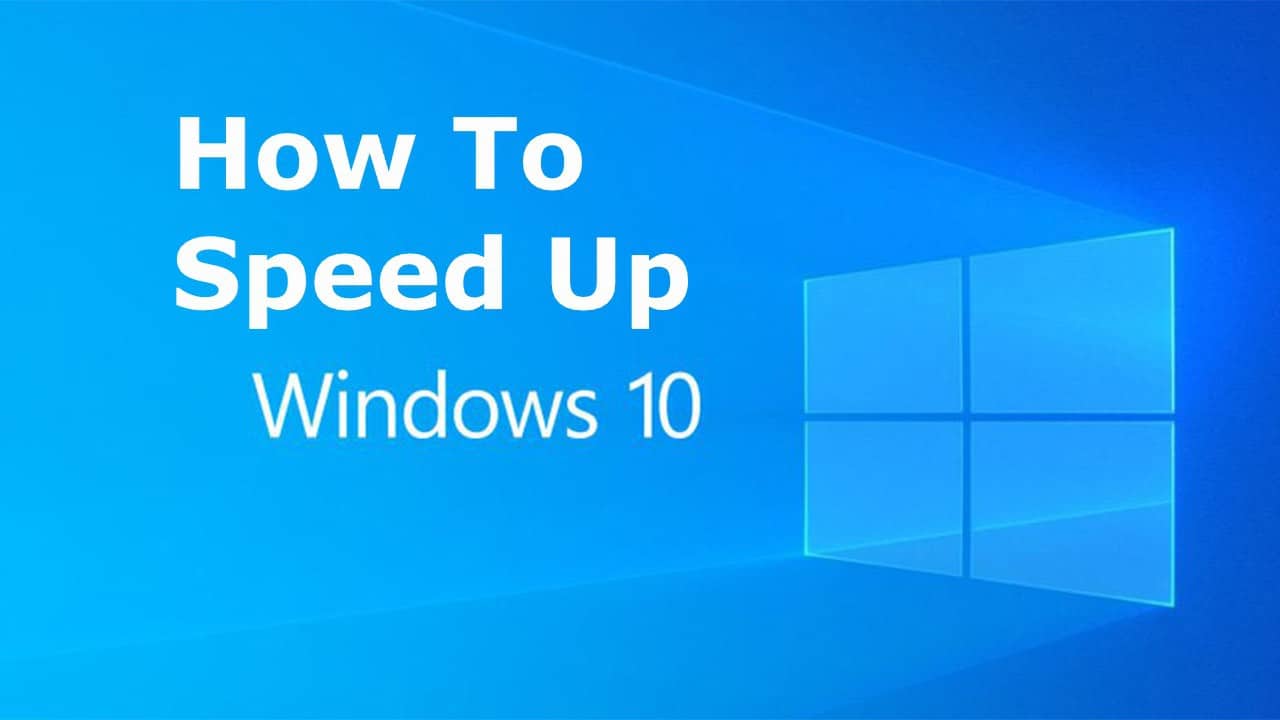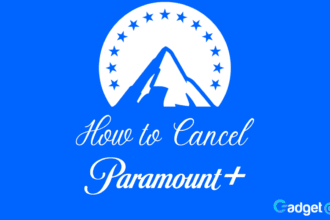Windows 10 has been around for a while now and has solidified its place as one of the best operating systems. However, it still a little slow at times, and especially for low-end machines. In this article, we are going to focus on how to speed up Windows 10 for every machine.
In this article, we will explain how some of these tips will help your computer process some things faster. As a result, you will get better performance, and it will feel like upgraded your system. We are not guaranteeing that these tips are going to work for every one of you. But for those who need even the slightest bit of performance added, this article will definitively help with that.
One thing that I have to get out there before we start with this article is that you should turn off your PC regularly. It doesn’t matter the work or the time you spend before the computer, you should always remember to do it when you are not using your PC. I have seen this mistake being made many times, and I firmly believe that if you give your system some time to cool off, it will be beneficial to you. Ideally, your computer shouldn’t be more than 24 hours on. In some cases where you use the PC for a long time, it’s accepted but don’t make it regularly.
Manage the Startup Processes
There are many programs that also install additional software without you even noticing. Sometimes this can be harmful but if you trust your sources this won’t happen. They also do this thing where they implement their process to the startup of your system. Most of the time this isn’t the end of the world. But if we talk performance this can take a huge chunk out of it and make your startup time long.
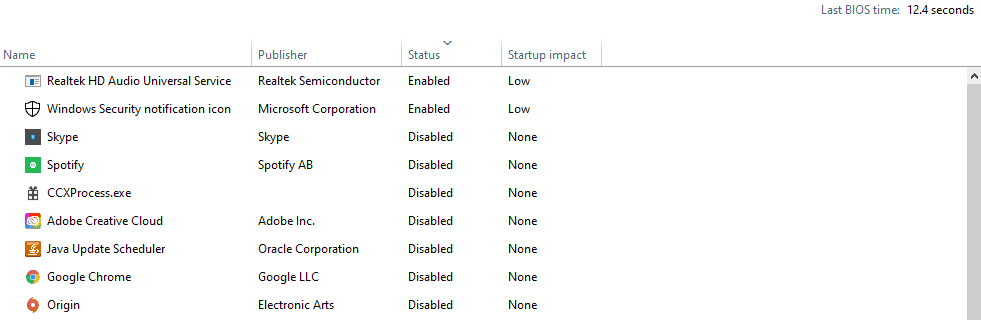
As you see from the picture above I have only 2 processes enabled on the startup and both their impact is low, which means it won’t slow me down. This is a thing that I do with every system that I use whether it being a home PC or a work one I always check this to see if I can make my boot faster. Generally, I only keep enabled things that are essential like the audio and security notification tab as you can clearly see.
My idea behind this is that if I need to use another program let’s say origin when I click it it will open up just fine even though it isn’t on the startup. Because ideally, I don’t want to start playing as soon as I turn on my computer. I will play a good game of Fifa yes but that is not going to happen immediately and so there’s no reason to leave it on my startup.
Unlike Windows 7 where you had to run the MSConfig Utility tool, in Windows 10 you can change the startup processes really easily. It’s now integrated into your task manager and has a separate tab where you can enable or disable processes. The easiest way for you to get to the task manager is right-clicking at the taskbar and selecting it.
Uninstall Applications That You Don’t Use
When you get a new PC nowadays there are always some kinds of programs that are installed on there by default which shouldn’t be. The advertisement has gone too far and now they are collaborating with PC manufacturers or retailers to advertise their products in an undesirable way. This happened to me as well when I got my new setup recently. This computer system had some programs that I know for a fact shouldn’t be there after a clean install. They were left there as advertisements and encouragement to use the software.
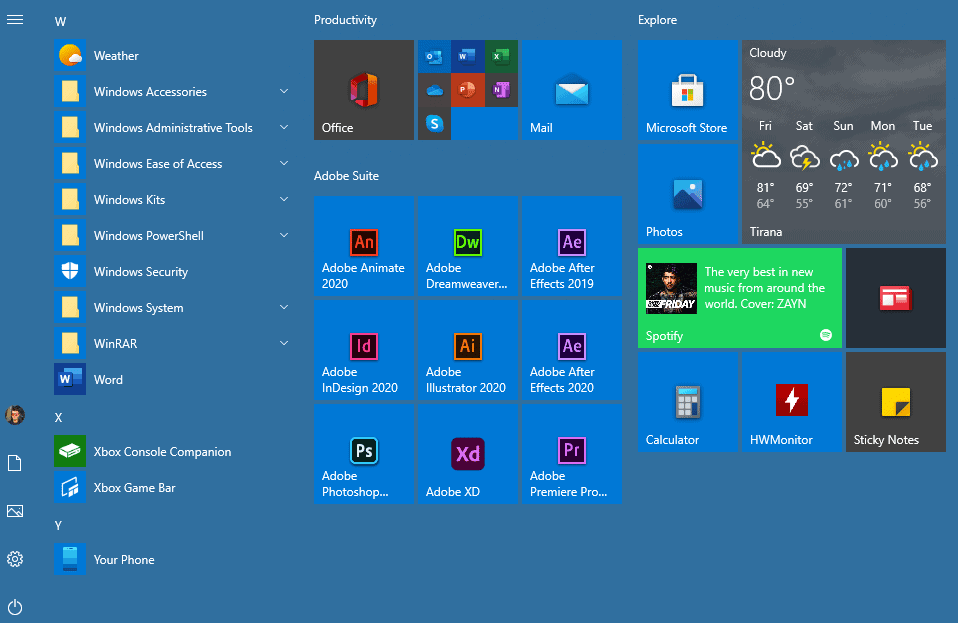
Even though these applications are not that large in size they still clog your sacred memory. Even one GB of space is enough to make a difference when you are using an SSD. If you didn’t know SSDs start to lose performance when they are filled more than 75% of their memory. It’s crucial for them to have longevity if they are not filled entirely. So you understand how that is starting to feel important now. You sill sometimes also see programs or games pinned to your start menu which are not installed yet. These are put there by Microsoft. It’s bad installing some of these apps because they might integrate some processes that might be at the startup. Generally, it’s a good idea to remove all unwanted applications from your device.
Optimize Power Settings for Performance (Laptops Only)
This tip is aimed at laptop users mainly and if you haven’t done this already I don’t know what you are still waiting for. Back when I used to have a laptop as a ‘daily driver’ this was one of the first performance hacks that I found. By doing this your system will require more energy but will return more performance and if you need it it’s definitively worth it since it’s not that big of an electrical usage increase. This will help the computing speed when you are plugged in and it’s really noticeable. I used to test this out myself a lot.
Let’s take for example Visual Studio, it’s an application used by developers so it’s a bit resource intensive. When I used to work on developing my first application from home and my laptop was plugged in VS took about 2 to 3 minutes to load completely. When I used to go out at a coffee to work on the same thing Visual Studio took more than 5 minutes to load and that’s more than double in time.
I’m not saying you will get a 100% increase in performance by doing this but in some cases, it can be and I showed you one example from personal experience. You can find these settings easily just follow the steps. Go to ‘Control Panel’ -> System and Security -> Power Options and from there select the ‘Advanced Options’ button. After you have done that you are going to see the window down below and you can tinker the settings as you see fit. The best thing you can do is to put almost all of them in Maximum Performance status and that will do the trick. I wish I had found this faster when I was using my slow laptop because it honestly made a significant change.

Optimize the Disk
We talked briefly above about how an SSD should be kept for the best performance but as most new systems are there is always an HDD that is used for most of the storage still. Most people make mistakes regarding an HDD because they don’t understand the importance of defragmenting the disc. This comes as a lack of knowledge and to be fair most of my colleagues don’t really do this as well but it’s essential for having good results and longevity.

Cleaning up the disk is really important and is a task it should be performed regularly. The Disk Cleanup is a tool that has always been available on windows and it’s really powerful but unfortunately, not a lot of people know this. It cleans up junk files like temporary ones, offline sites and pictures, and installer files that you no longer need. Disk Fragmentation will also really help your HDD performance. It’s best if you schedule this task to be done every few months because it will help your hard drive run smoother. All this tool does is re-arrange how the information is stored in the drive and makes it more optimized.
When you delete programs or applications from your computer there is left a blank spot on the drive where the information was stored. Installing new programs or storing information such as pictures, videos, or whatever will not fix this problem, they get put on other places where is free space. Windows doesn’t do the defragmentation by itself so it’s important that you use the Optimize Drives tool.
As you can see from the pictures above the information which is colored in blue is scattered in the drive. So that means that the drive to get this full information it has to circle 3 times. Now compare that with the image to the right and the drive has to do just on half rotation and it has all the necessary information aligned properly. Even though it might seem like a small thing to worry about it adds up and can really eat away valuable time.
Closing Thoughts
These are some general tips and tricks that I have learned from my experience of using Windows and I hope they helped some of you. I do not promise a lot of performance upgrade for those that already have decent setups because I haven’t shown anything that is really technical. These tips are aimed more at people that need to get even the slightest bit of performance to make their setup bearable and also they are good habits to have to maintain a healthy system. If you have any thoughts or things that you would change let us know in the comments down below.