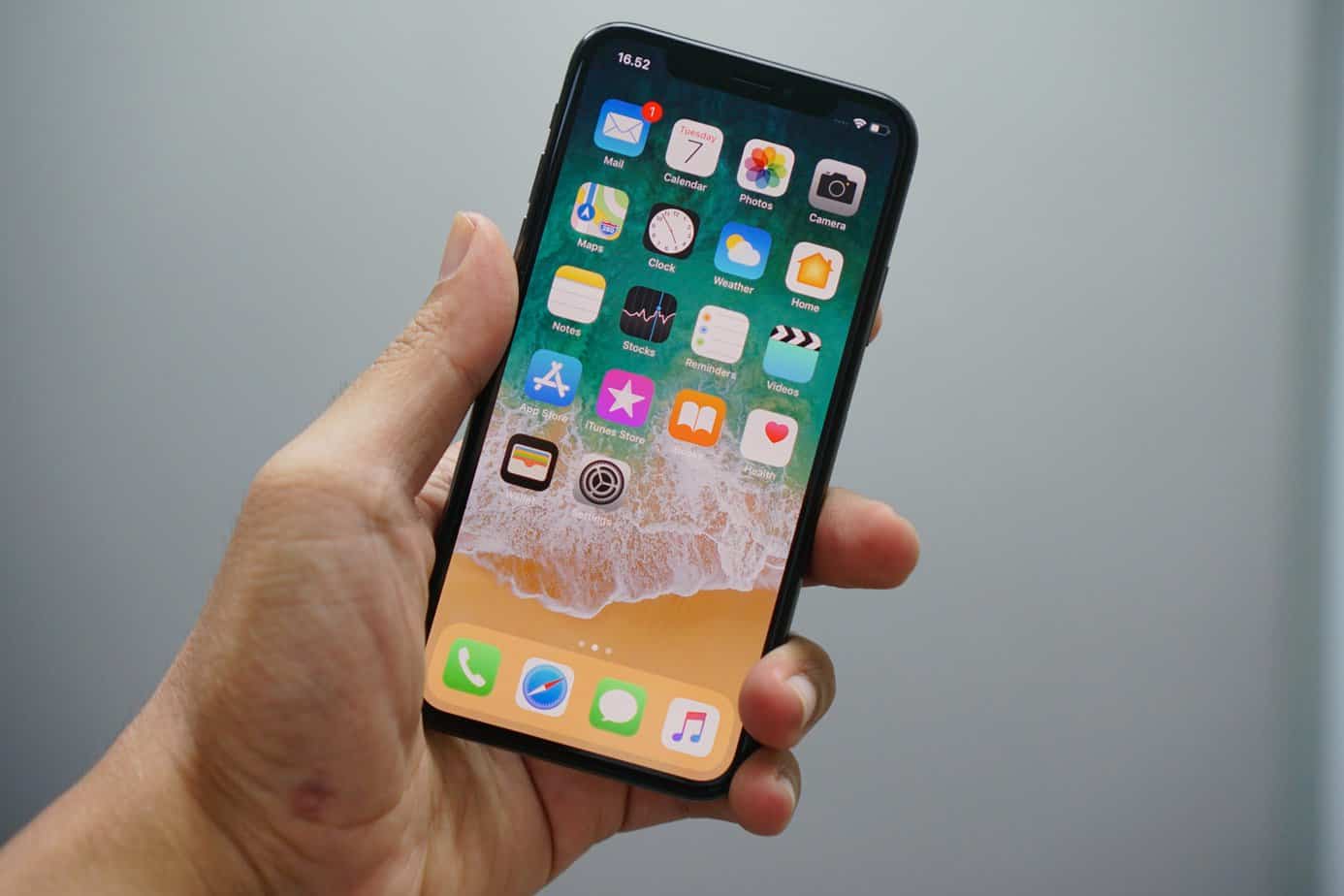Ever since I was a child and I’ve watched the Harry Potter franchise, the fascinating world of fantasy and magic has always amazed me. I wanted to be a wizard and secretly hoped that all the magic was real in the world.
I couldn’t stand knowing that I was a muggle and had no powers but things soon changed after I learned to cast spells!
To my surprise, a while ago I learned that I can pretend to be a wizard and cast spells from Harry Potter by just using my wand which is the Siri assistant on my iPhone. Yeap that’s right Siri can understand spells used in the fantasy franchise and act on them. Well, at least with whatever she can do. Don’t expect real magic coming from your phone, duh!
Some of the spells are quite useful as you will soon read about but others are just for entertainment value. Also, you can program Siri to add more spells and you can do so real magic tricks at your next gathering with your friends.
So before continuing with the rest of the article and showing some of the best Harry Potter spells that Siri understands, you need to make sure you’ve enabled Siri to listen.
How to Make Siri Listen?
Making Siri listen it’s an easy process that can be done in just a few simple steps as shown in the section down below:
- First, you need to go to your phone’s Settings.
- Then, click on the ‘Siri & Search’ option.
- Look for the option that says; Listen for “Hey Siri”, and turn the toggle on.
That’s it now you’ve made Siri listen to you. In order for the spell to take effect, you need to first say ‘Hey Siri’ so that you know that it’s listening and then say the spell.
To make sure that you can cast spells even when your phone is locked you need to turn the option on. You can easily do that by following the steps as above just in the final step you need to do something different.
- Look for the option that says; Access when locked, and turn the toggle on.
Now let’s continue with the top 10 Harry Potter spells that Siri Understands.
Top 10 Harry Potter Spells that Siri Understands
1 – Lumos

The first spell it’s Lumos, we’ve seen it used in ‘Harry Potter and the Half-Blood Prince’ first. The spell creates a light source at the tip of the wand so that they can see even in the darkest places. As you can guess when you say the phrase, Hey Siri, Lumos your iPhone’s flashlight turns on.
2 – Nox
The second spell available comes from ‘Harry Potter and the Prisoner of Azkaban’ it’s the counter charm to Lumos. This spell in the franchise extinguishes the light source from the wand. So that means that when you say the spell to Siri it’s going to turn off the flashlight.
3 – Accio
Accio is a spell that’s been used often but we’ve first seen it on ‘Harry Potter and the Goblet of Fire’ where Harry uses it. All it does it’s summon an object and move it towards the caster of the spell. In our case here you can open an application by saying Hey Siri, Accio [App Name]. For example, Hey Siri, Accio Spotify and that will open the Spotify app on your device.
Create a Spell or Charm with Your iPhone
Those three above are the only spells that Siri has built-in support and that will work with the assistant no matter what. But the fun doesn’t stop there, you can add shortcuts that work just as spells in just a few simple steps.
- You need the shortcuts app.
- Add the function of the spell from there.
- Add the spell name and save it.
4 – Silencio
The Silencio charm has first appeared in ‘Harry Potter and the Order of the Phoenix’ and it renders the victim temporarily mute. As you can probably guess when you used this incantation on your phone it’s going to turn on the do not disturb option.
- You need to select the ‘Set Focus’ action and then set it to turn on the ‘Do Not Disturb’ feature.
5 – Sonorus

This is a charm that is used to make a wizard’s voice louder and the first appearance of it can be seen in ‘Harry Potter and the Goblet of Fire’. In the case of your phone, I believe it’s fair to assume that once you use this spell you may want your phone to 100% volume, and I think that fits perfectly.
- You need to select the ‘Set Volume’ action and set it to 100%.
6 – Lumos Maxima
This is a similar spell to Lumos but the Maxima part in the end makes it to the maximum if that wasn’t obvious enough. It first appeared in ‘Harry Potter and the Prisoner of Azkaban’, a fun fact this spell was only created for the films and it doesn’t appear in the novels. So in our case when we cast this spell we would want the flashlight to turn on at 100% brightness.
- You need to select the ‘Set Flashlight’ action, set it to turn on, and slide the brightness bar to the maximum.
7 – Point Me
This is a spell that made the caster’s wand act as a compass and to turn north always. It made the first appearance in ‘Harry Potter and the Goblet of Fire’, where Harry used it numerous times when trying to get out of the maze. This spell in your phone should open up the compass app since it makes the most sense.
- You need to select the ‘Open App’ action and choose Compass as the app.
8 – Avada Kedavra
This is one of the most famous unforgivable spells that I’m sure everyone knows about, it first appeared in ‘Harry Potter and the Sorcerer’s Stone’. It was used by Voldemort on numerous occasions. In our case, the spell would ‘kill’ your phone by turning on the airplane mode.
- You need to select the ‘Set Focus’ action and turn on the ‘Airplane Mode’ option.
9 – Quietus
The Quietus is the counter-charm to the Sonorus charm and it returns the wizard’s voice to what it was before. The first appearance was on ‘Harry Potter and the Goblet of Fire’. This spell can be used to turn the volume to your preferred volume percentage, for example, mine is 65%.
- You need to select the ‘Set Volume’ action and set it to 65% in my case but you can choose whatever’s the one you prefer.
10 – Muffliato
This is the charm that keeps other people from hearing your conversations, sounds like a really useful one in real life as well. The first appearance was on ‘Harry Potter and the Half-Blood Prince’ and it came in really handy. Well, we can’t exactly do that with our phone but we can get close to it. That is done by lowering the volume and setting background volume to 10% so that your conversation cannot be heard.
- You need to select the ‘Set Volume’ and set it 50%.
- Then select the ‘Change Background Sound’ action to Balanced Noise.
- And finally, select the ‘Set Background Sounds Volume’ action and set it 10%.
Closing Thoughts
I hope you enjoyed reading through these charms and maybe even tried them out yourself. If you did try any of them out, please let me know how they worked for you! Also, don’t hesitate to leave a reply in the comment section down below if you have a suggestion or question to make.